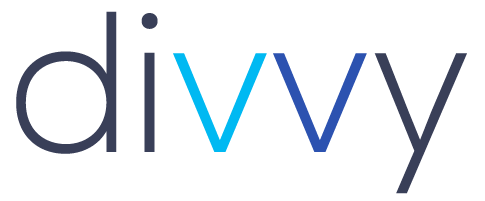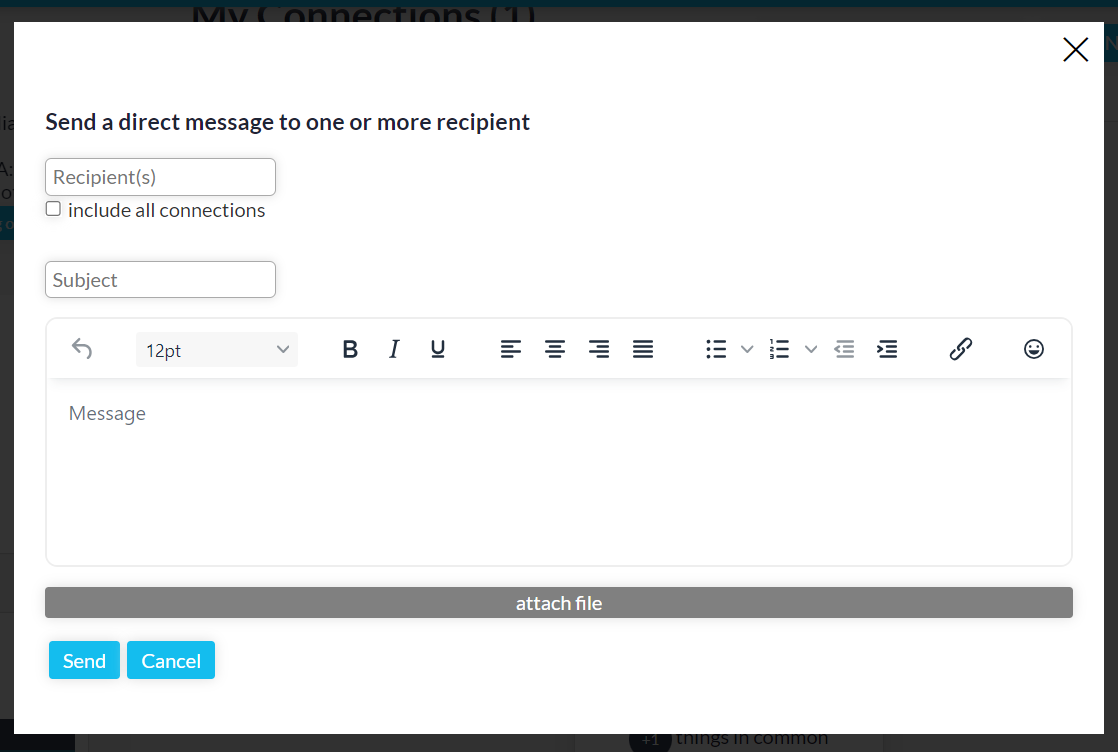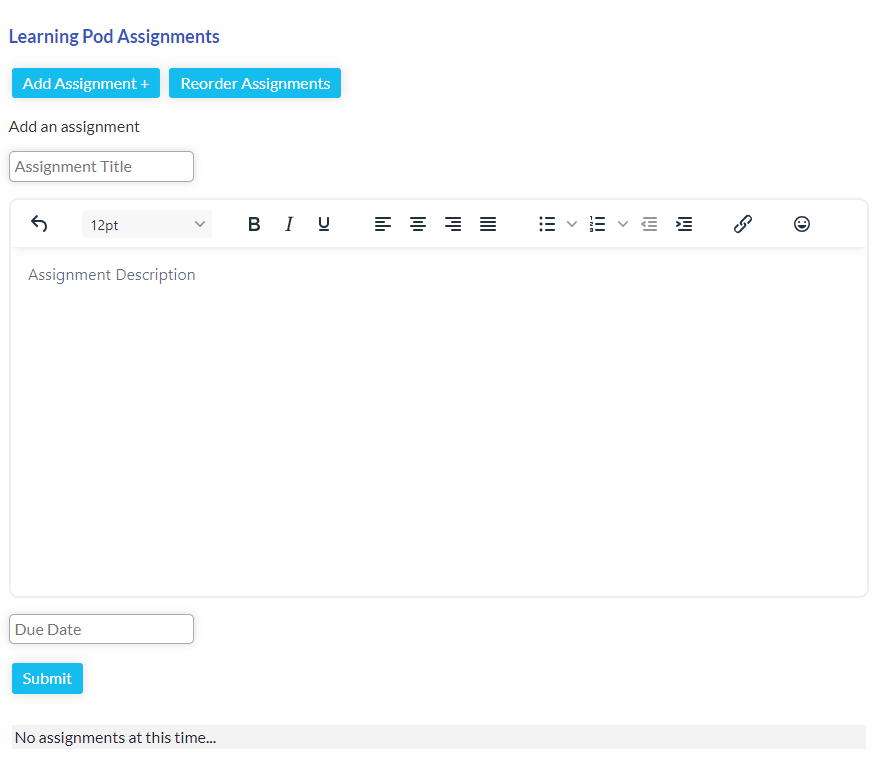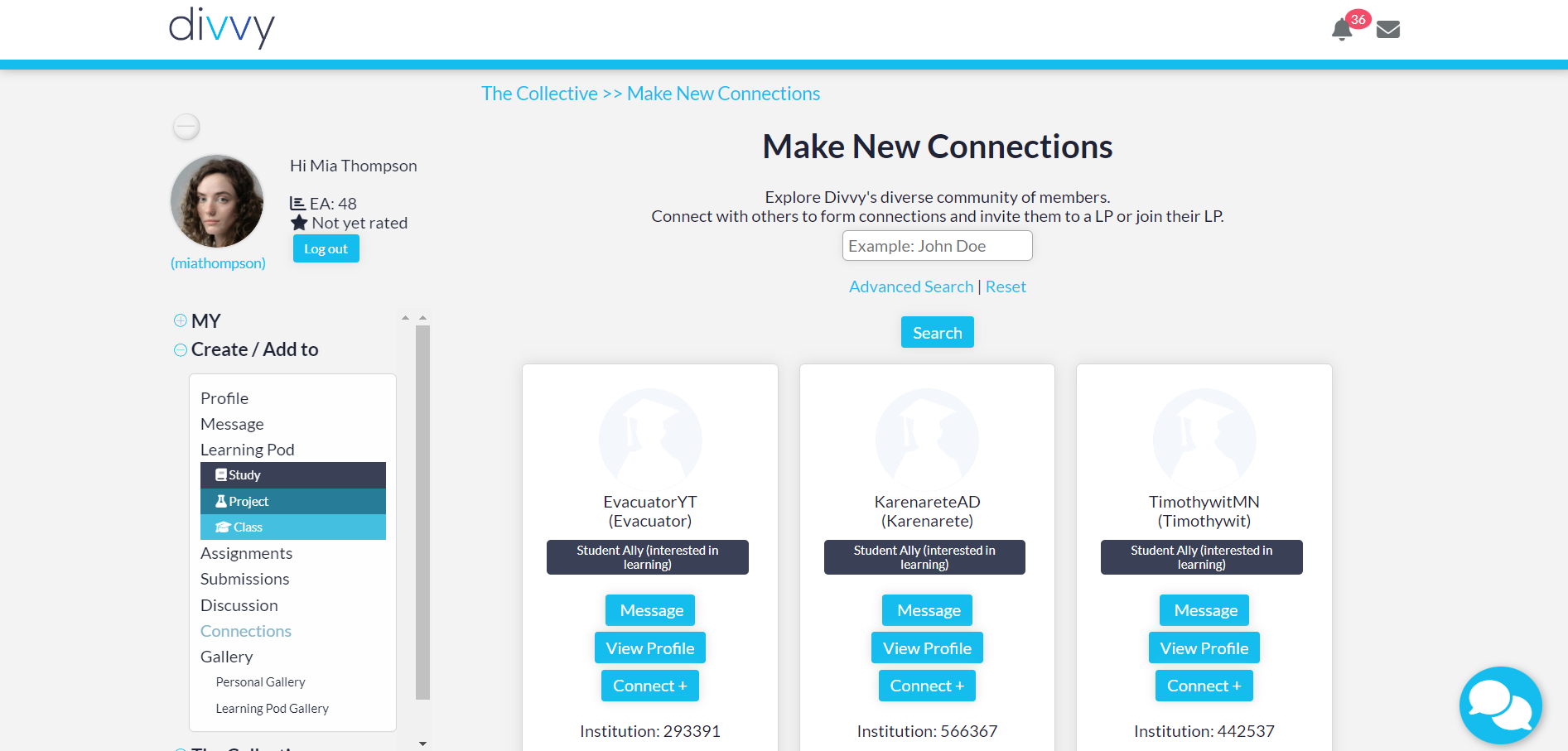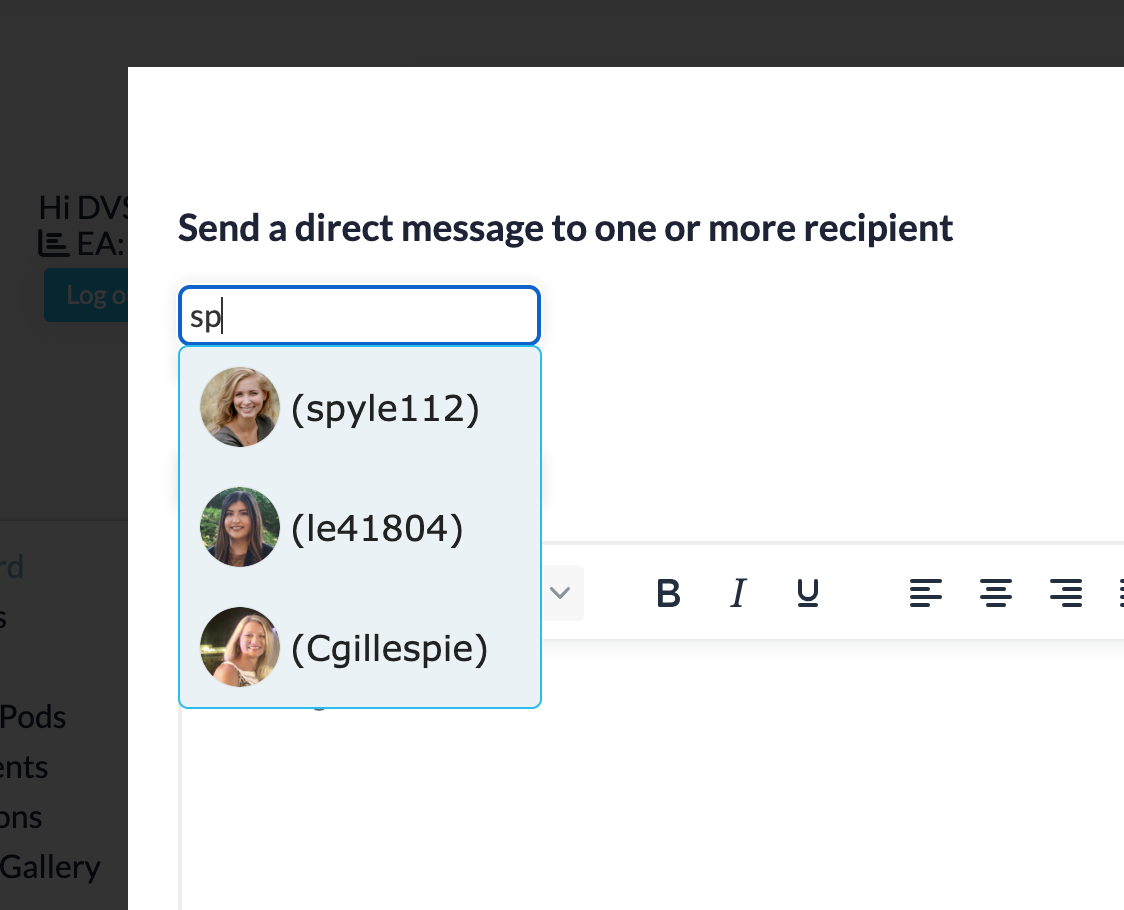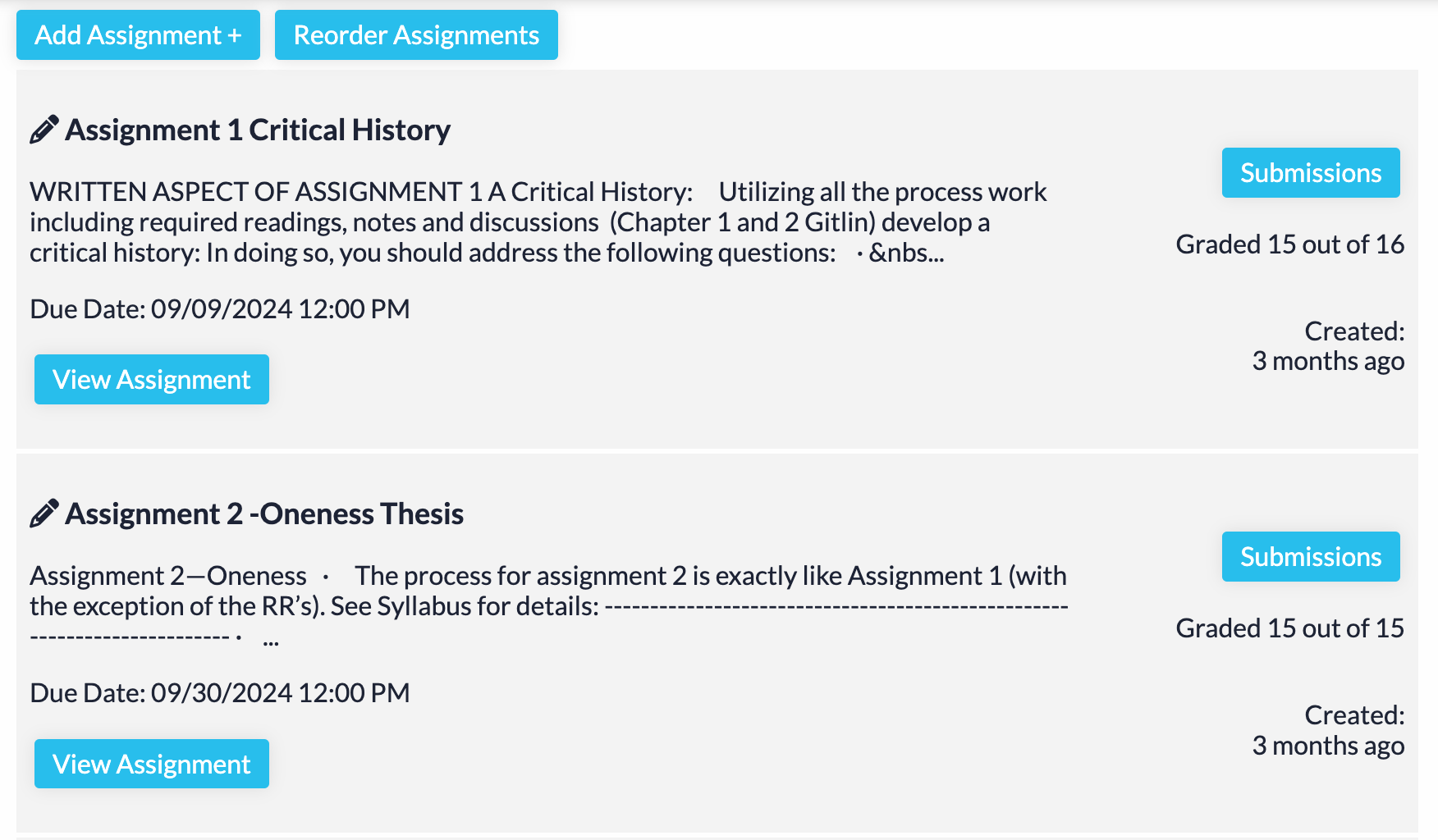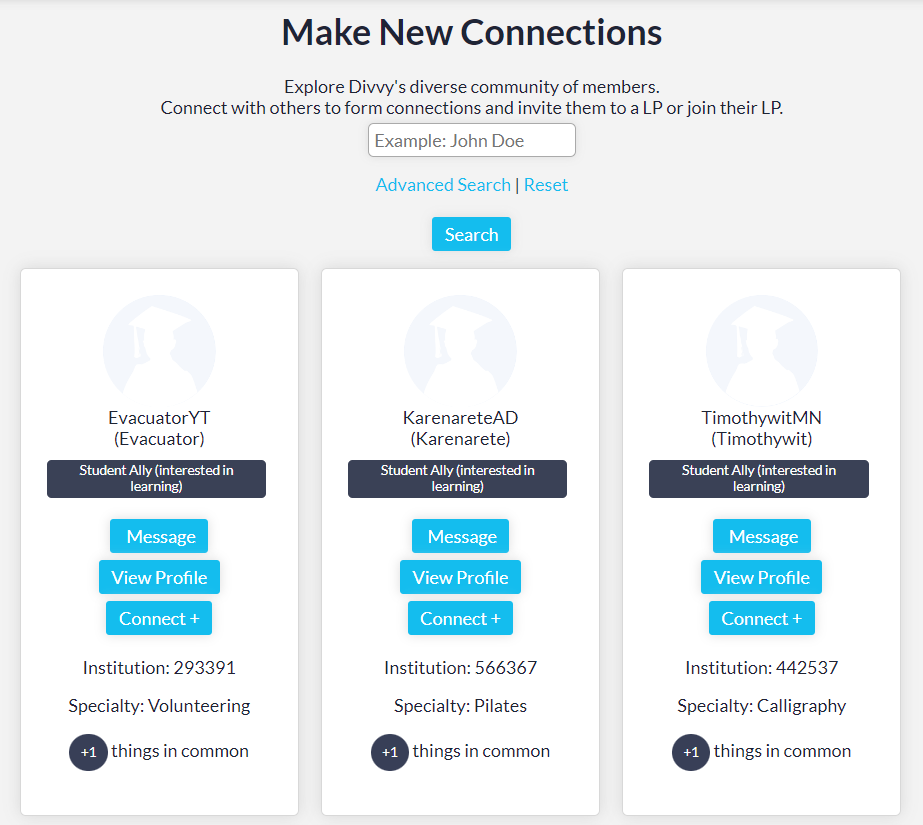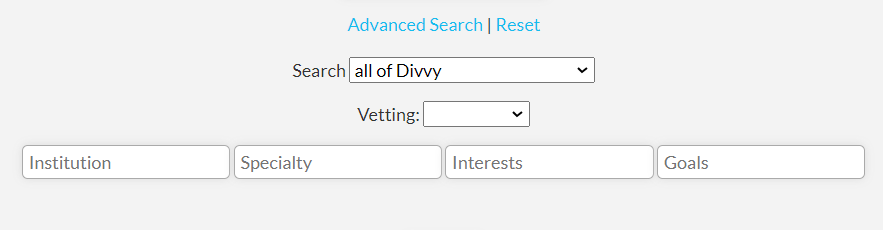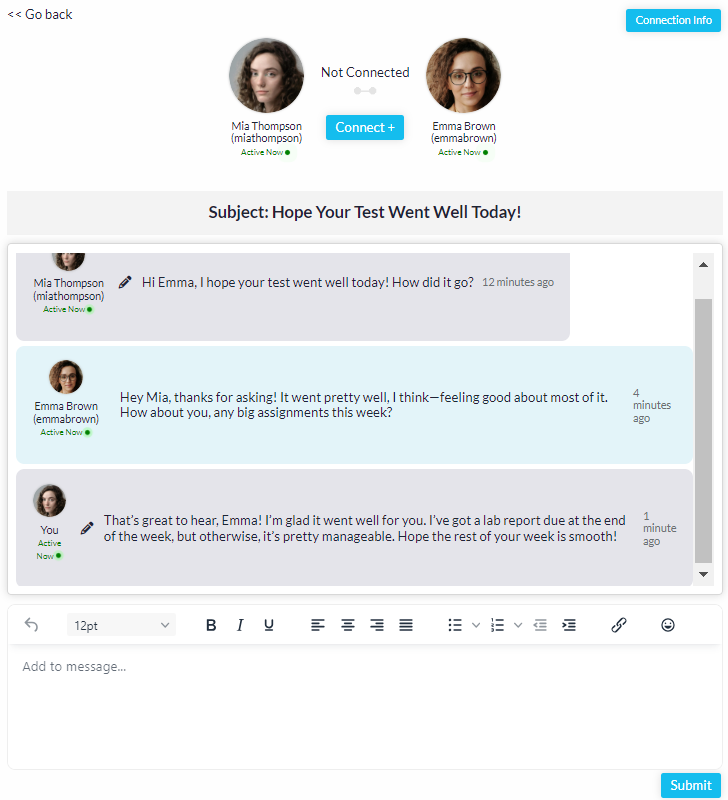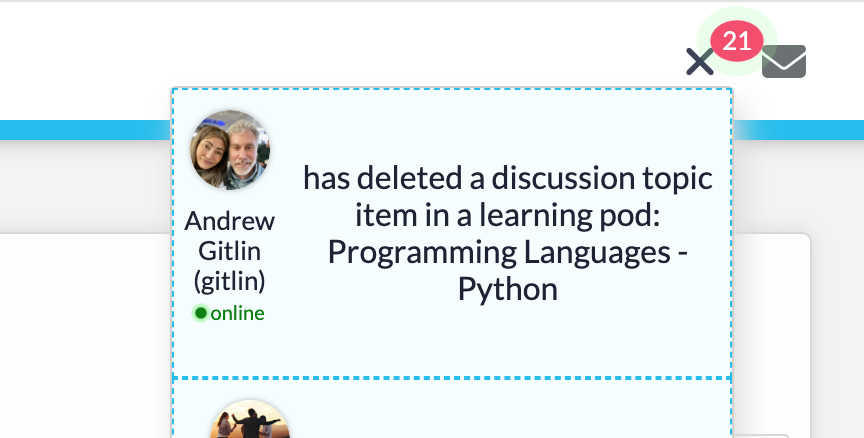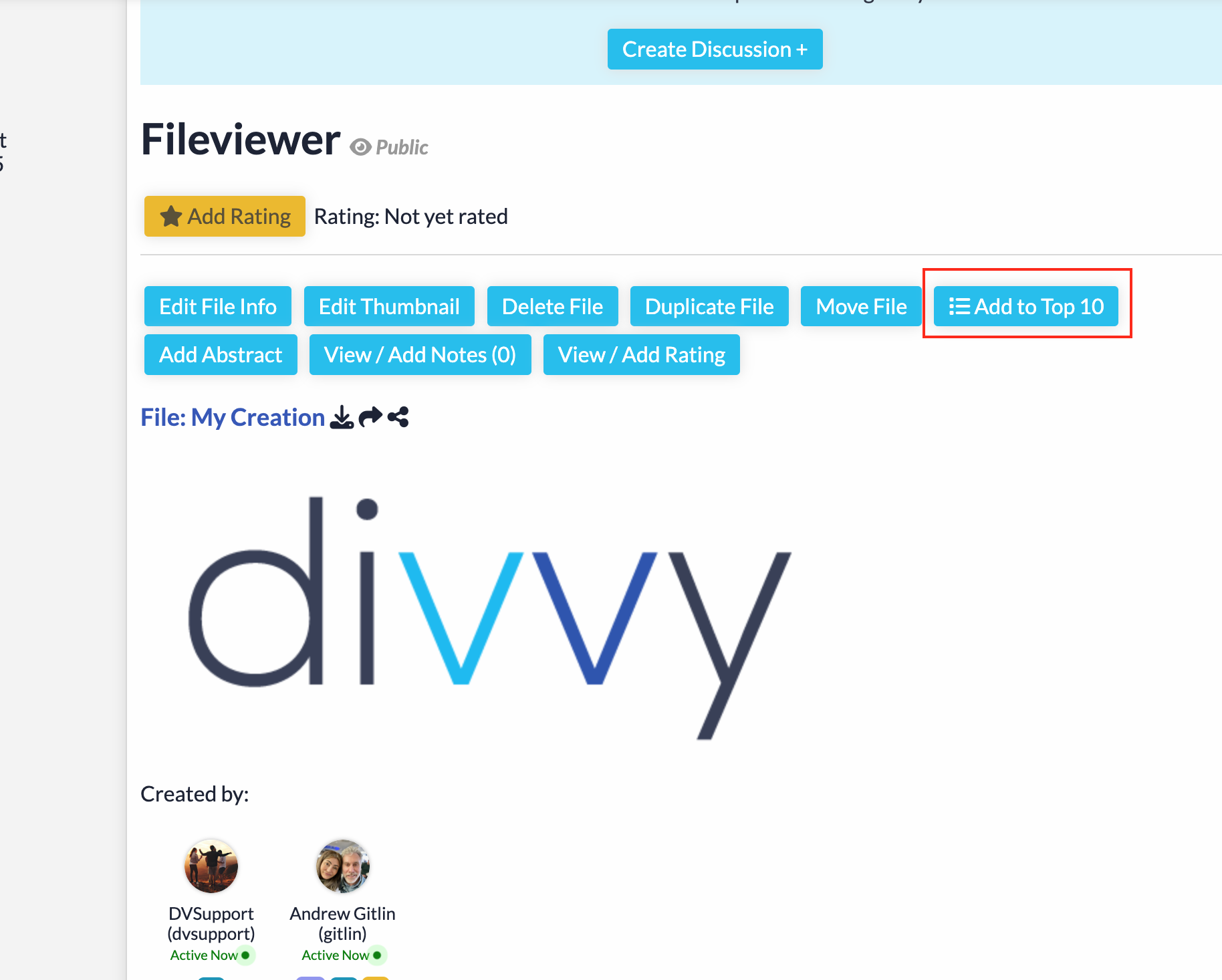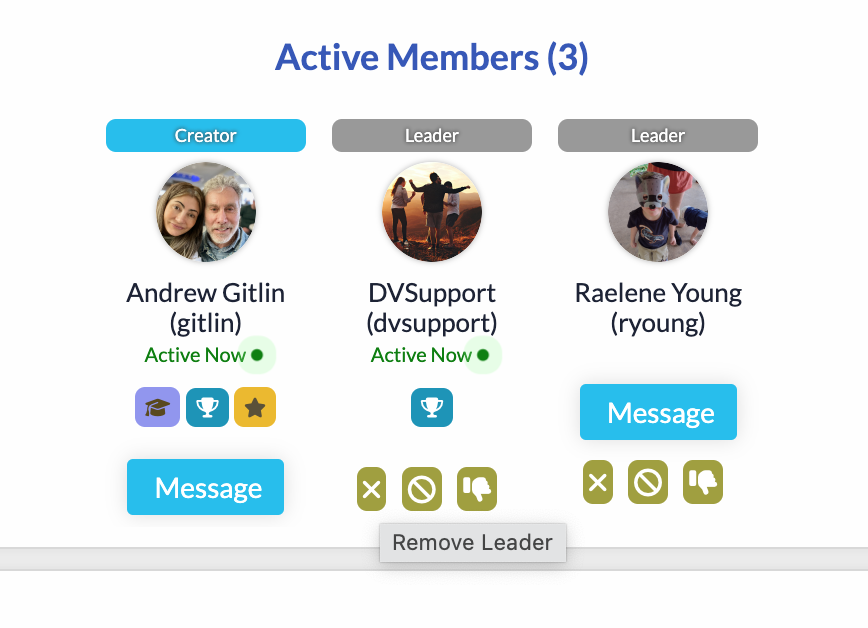Dashboard & Navigation
Your journey with Divvy begins at the dashboard, your central hub after logging in. Here, you’ll instantly access all the latest updates, discussions, and highlights from across the platform—organized for a seamless experience.
Stay connected and dive into what matters most!
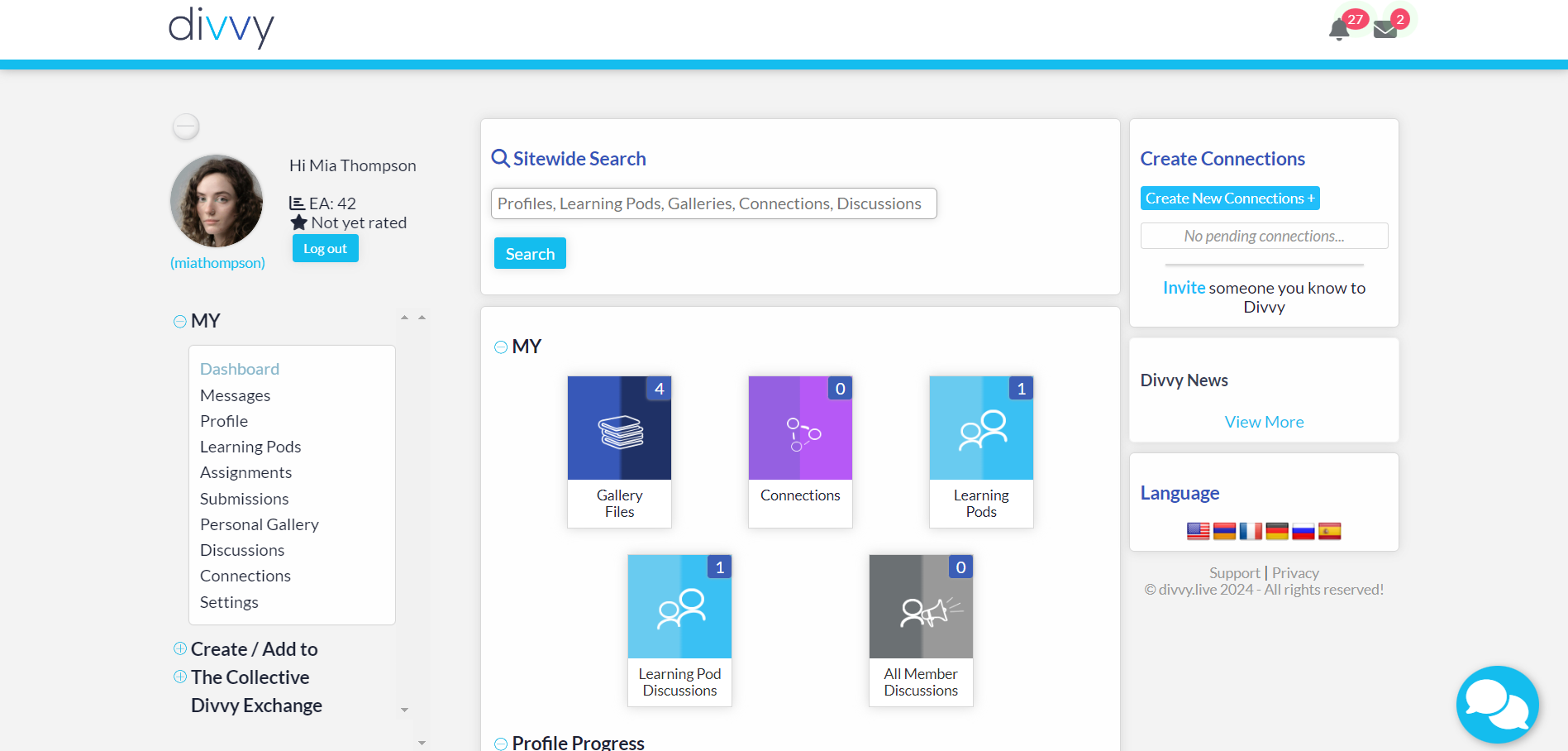
Sitewide Search: Search the entire site for files, members, learning pods, discussions, connections and more.

Cards: quick counts and links that pertain to your account.
Profile Progress: Discover what is left to help your profile grow.
Remeber, adding info to your profile can help grow your base on divvy through meaningful connections.
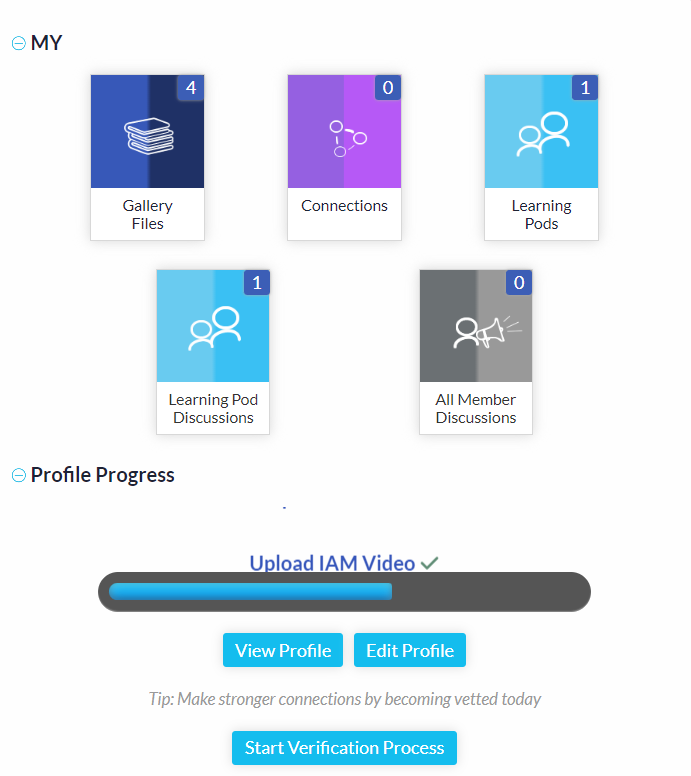
What's New: Welcome new members and find the latest and greatest learning pods or all member discussions. Keep up to date with the most recent news about things that are happening on divvy.
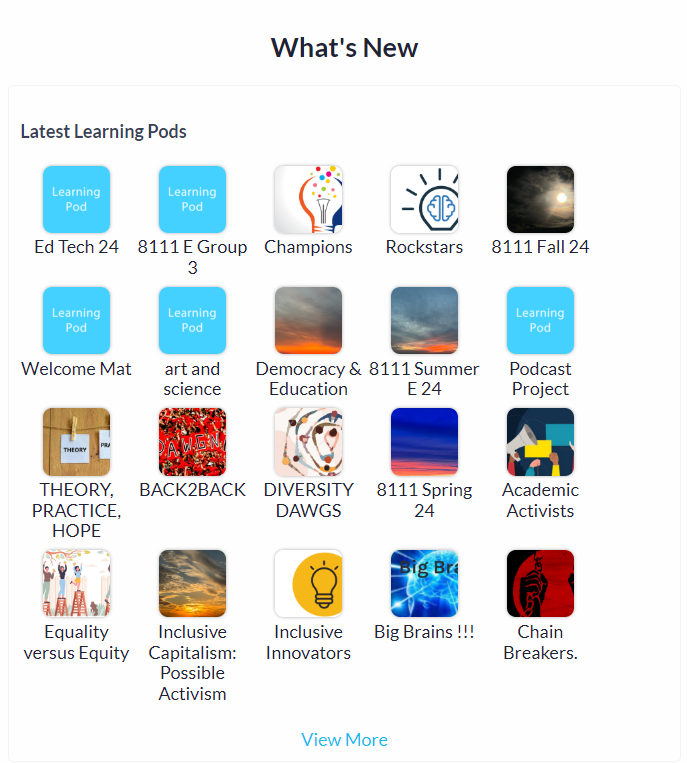
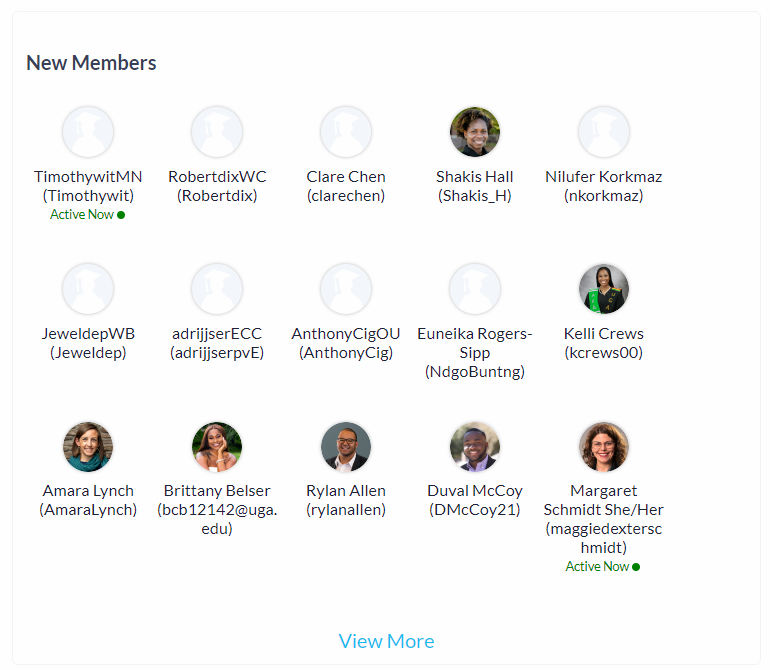
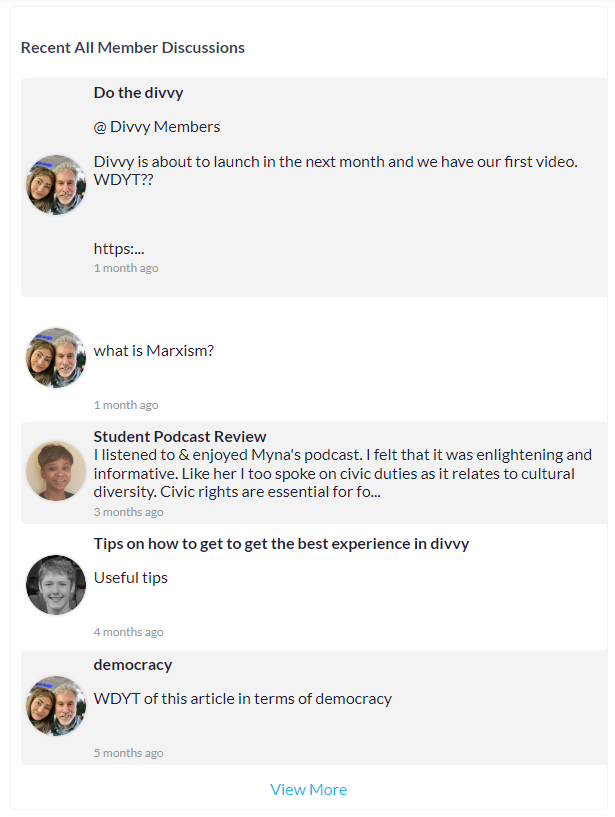
Leaderboard: Climb to the top of the leaderboard to earn badges and boost your visibility simply by boosting your EA Score
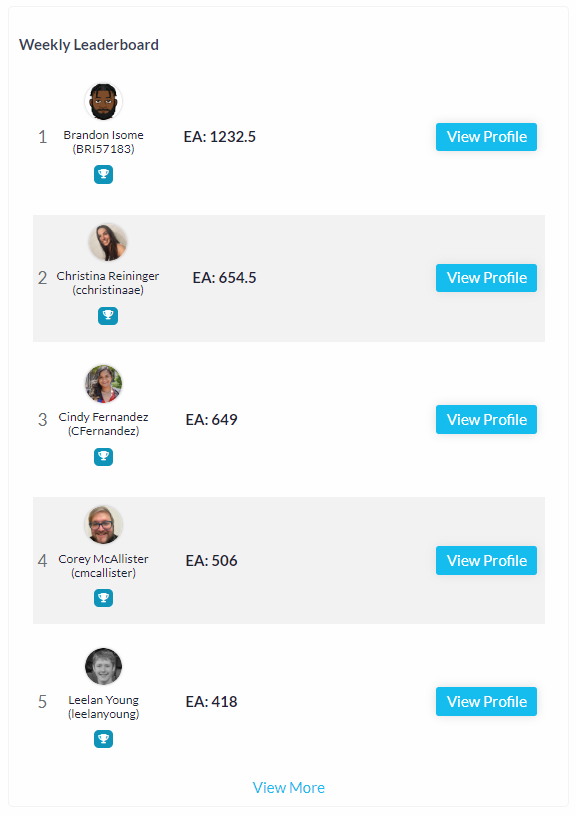
Menu: Use the user menu to easily navigate the site. Collapse / un-collapse it to make the window view larger by clicking here.
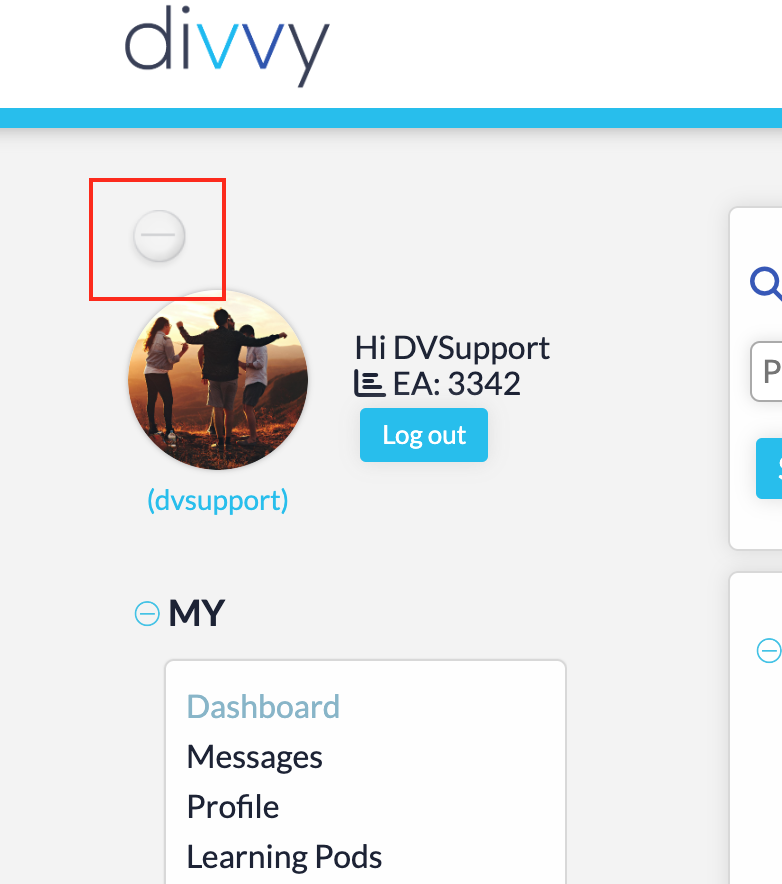
Quickly send direct messages and learning pod messages by clicking the communication button. 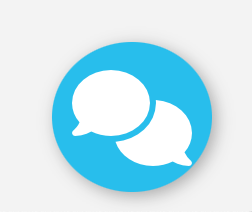
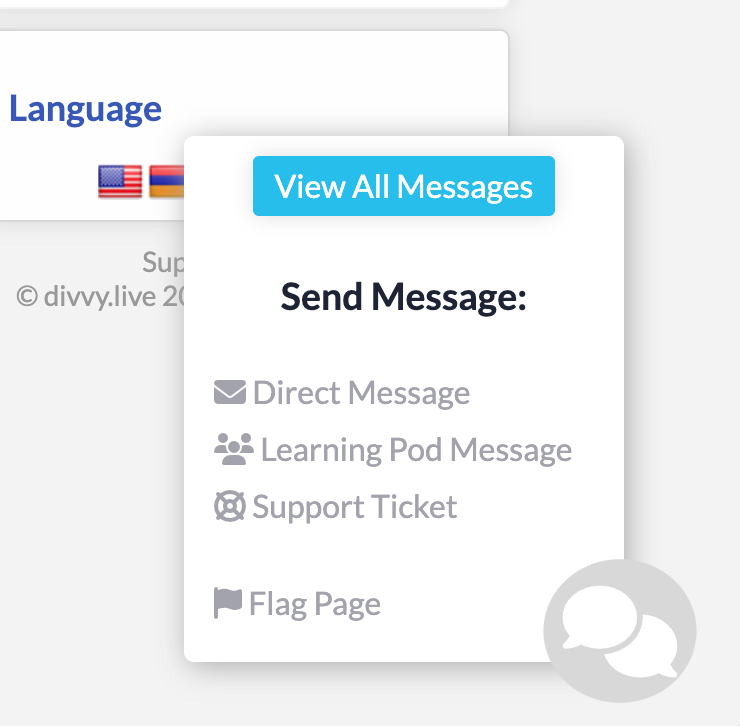
View your site notifications and direct messages count here. Preview the most recent few of both or "View All" to see a wider sample.
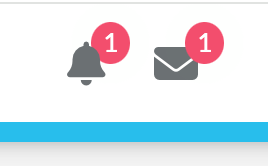
Open a support ticket for help with technical or billing issues.
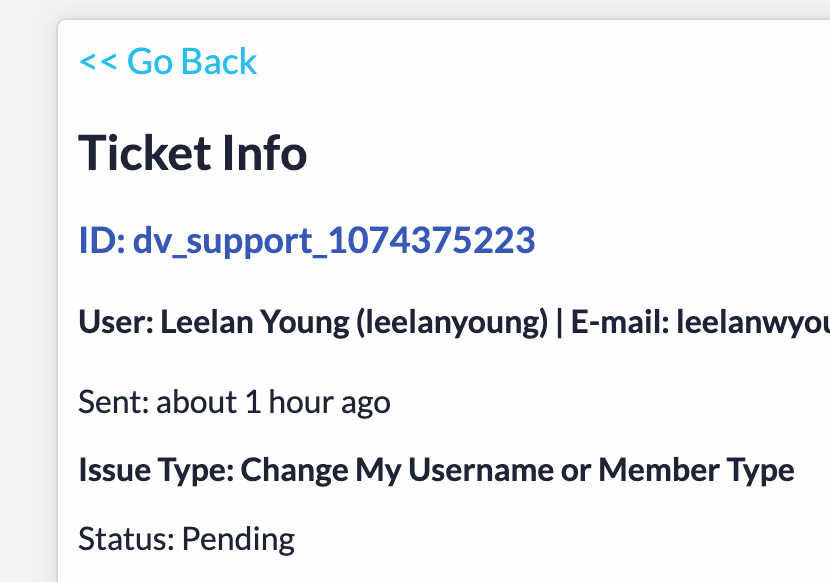
EA Score
EA is your Engagement Analytic.
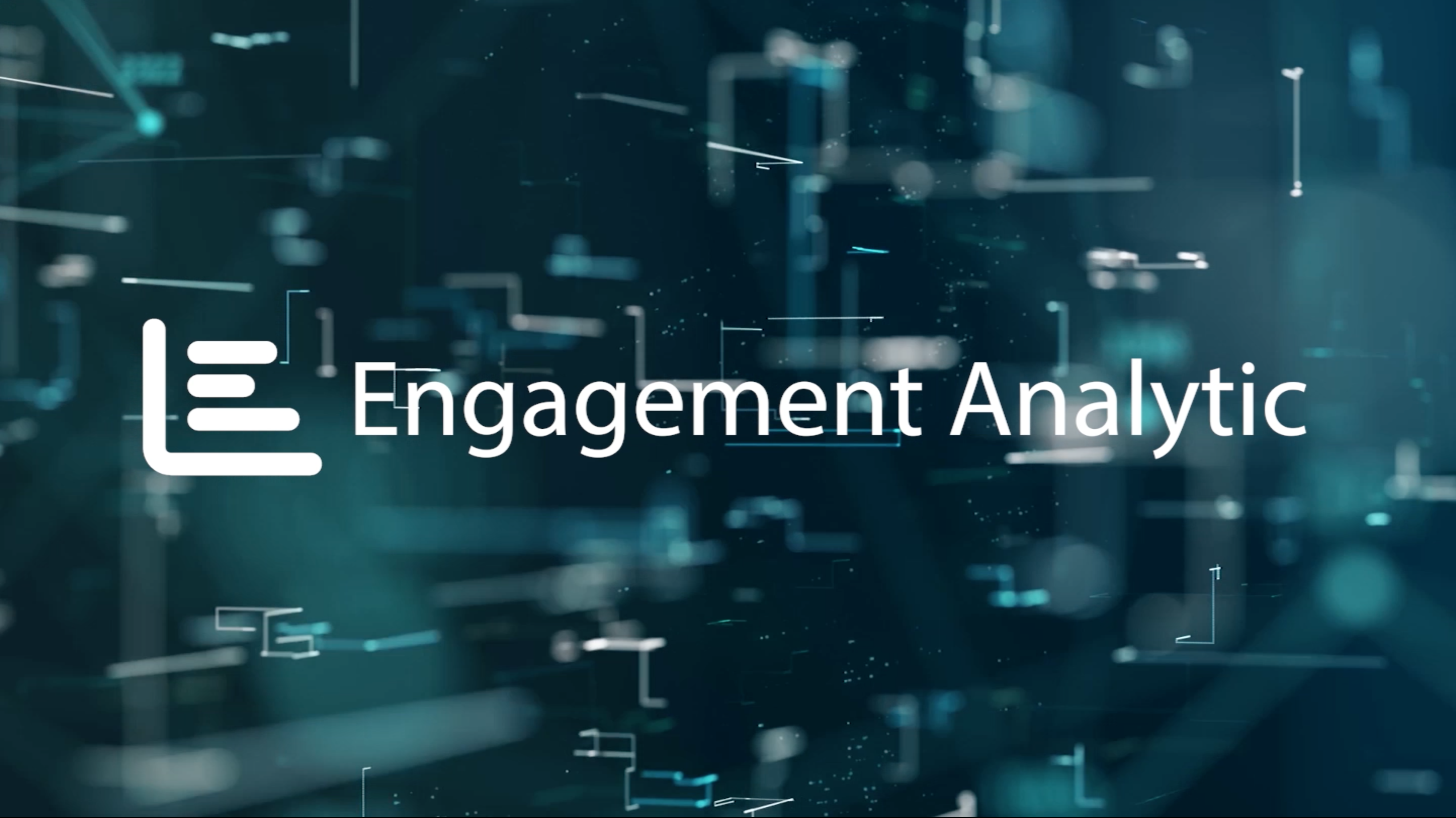
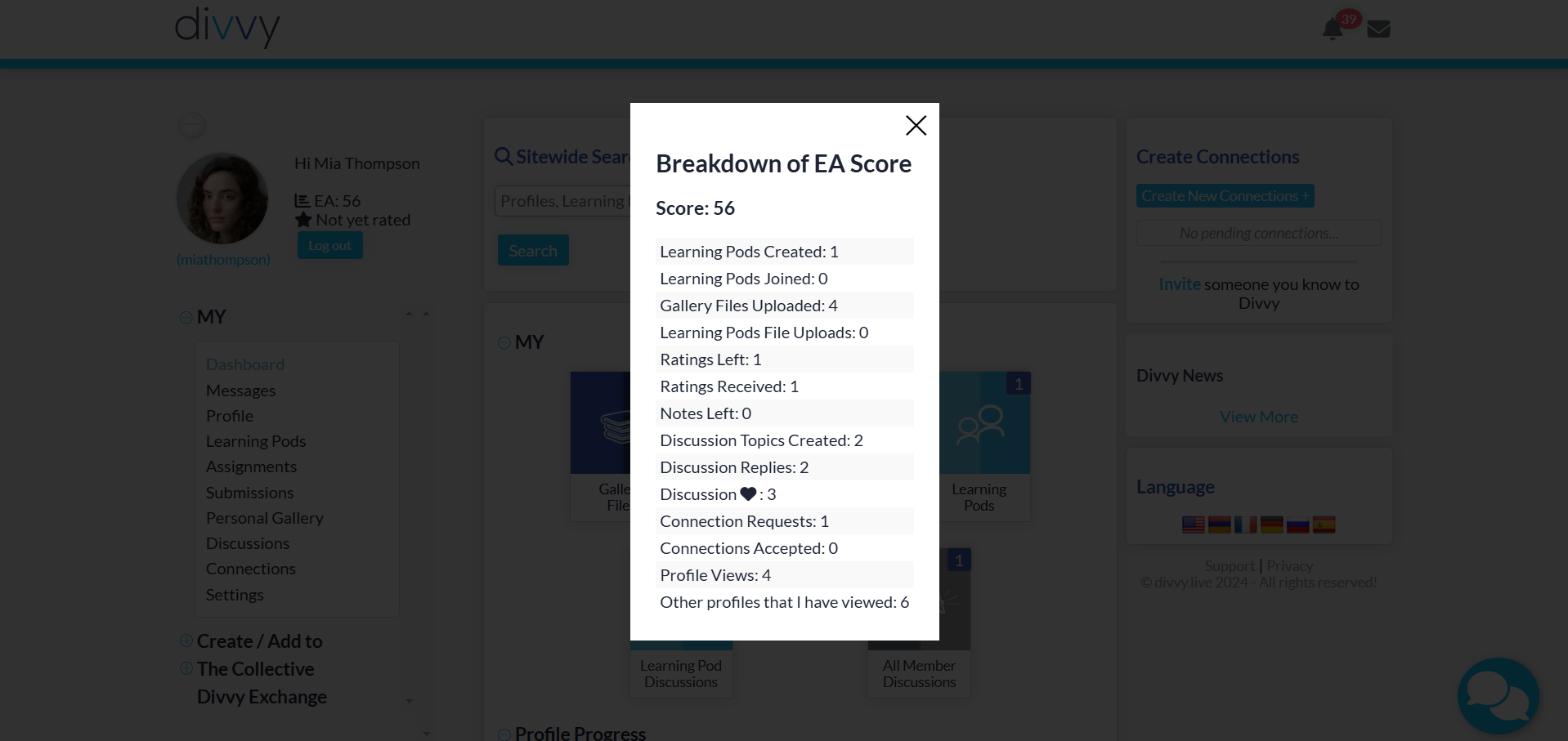
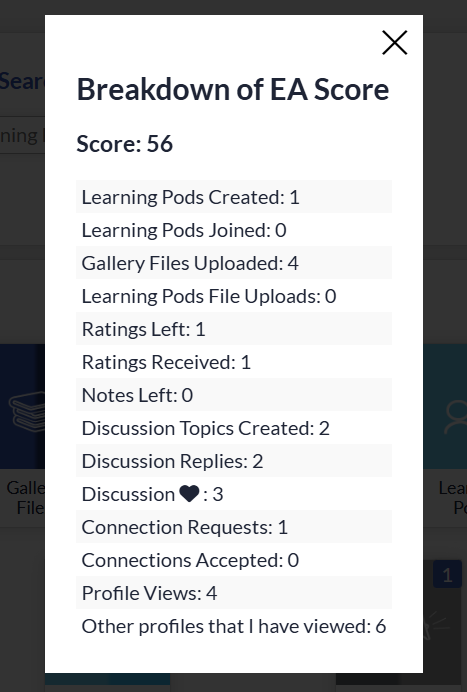
You can see a breakdown of it by clicking on the score on the user menu.
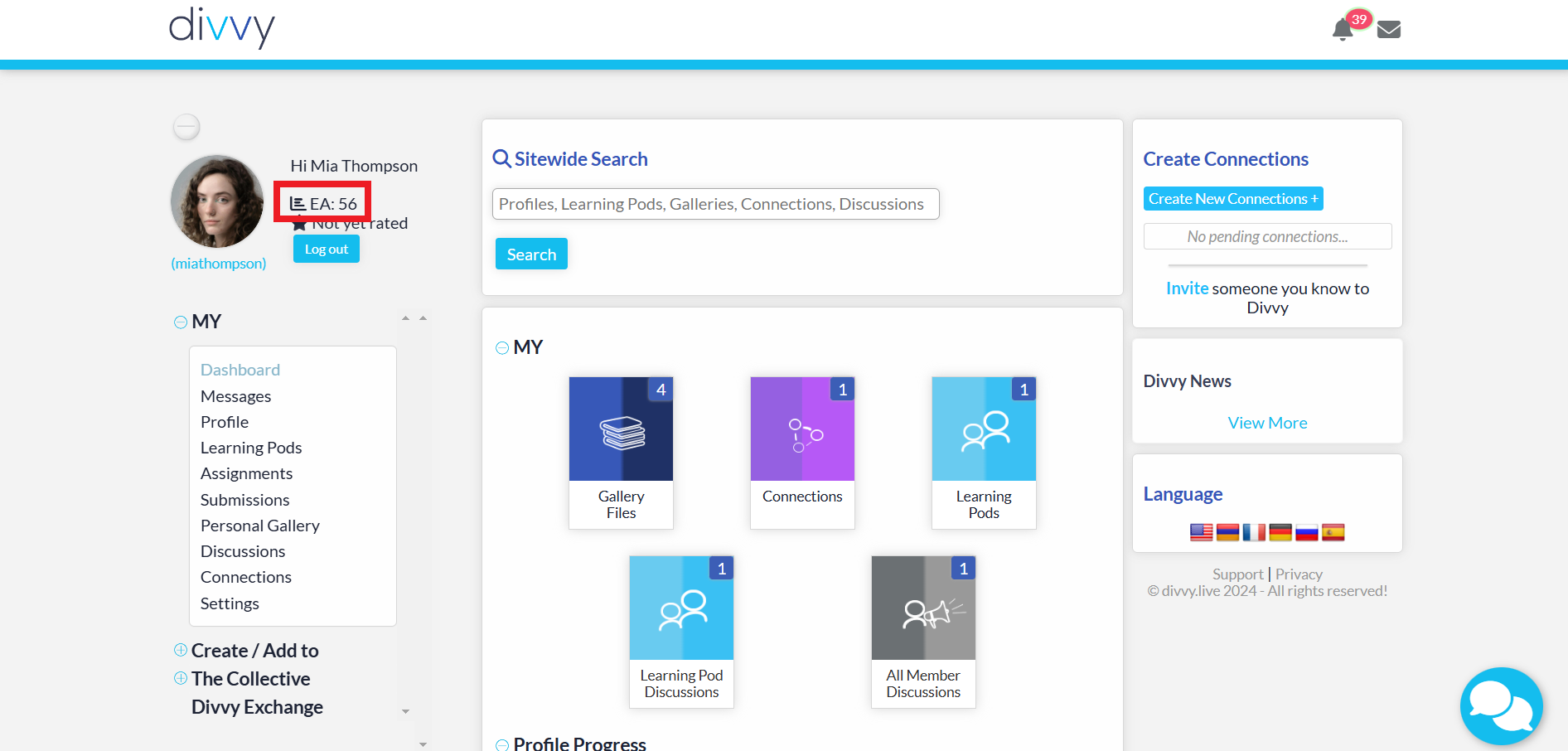
Messages
Keep in touch! Send and receive direct messages and files with other members on divvy.
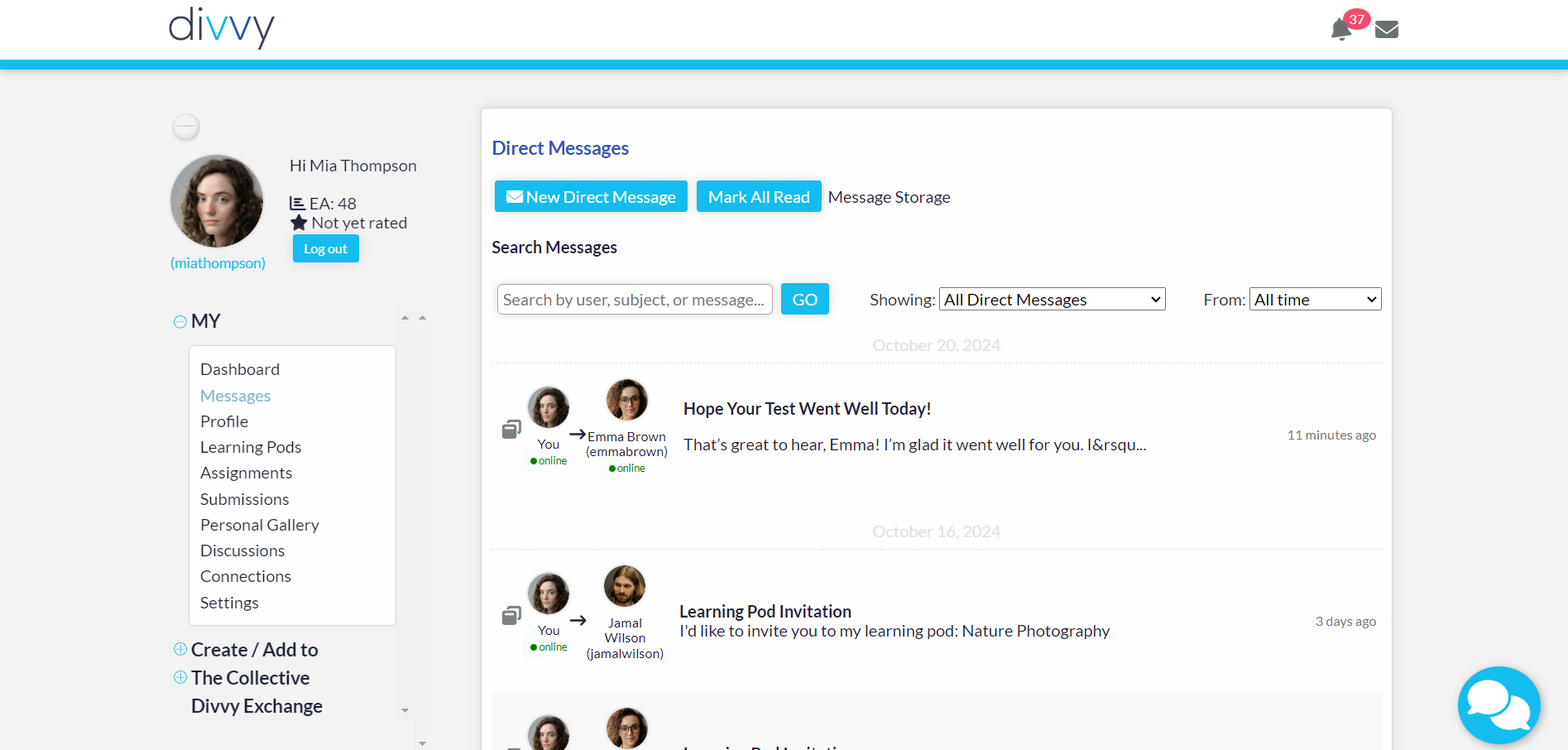
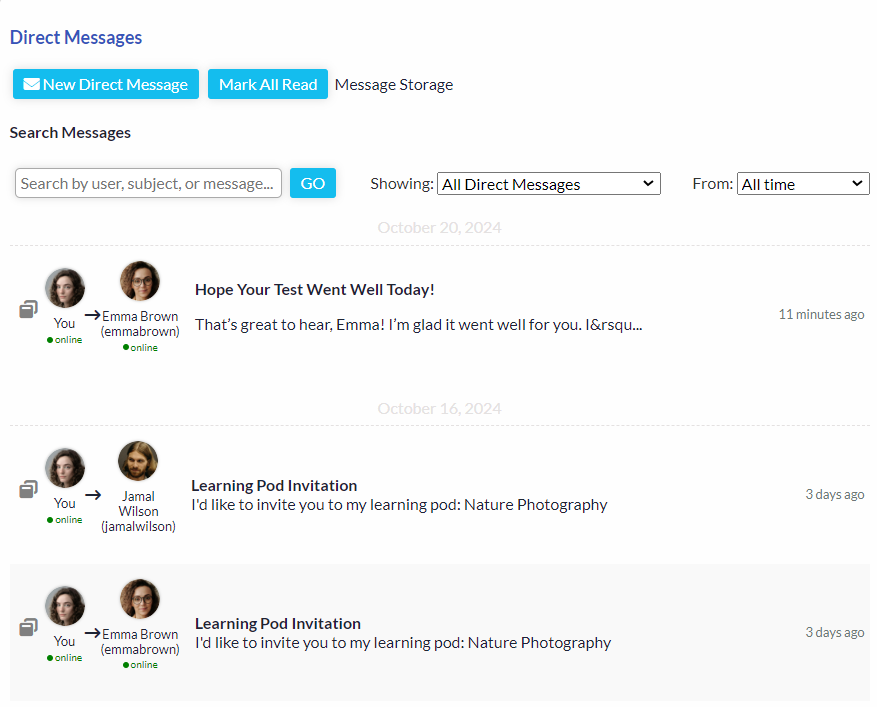
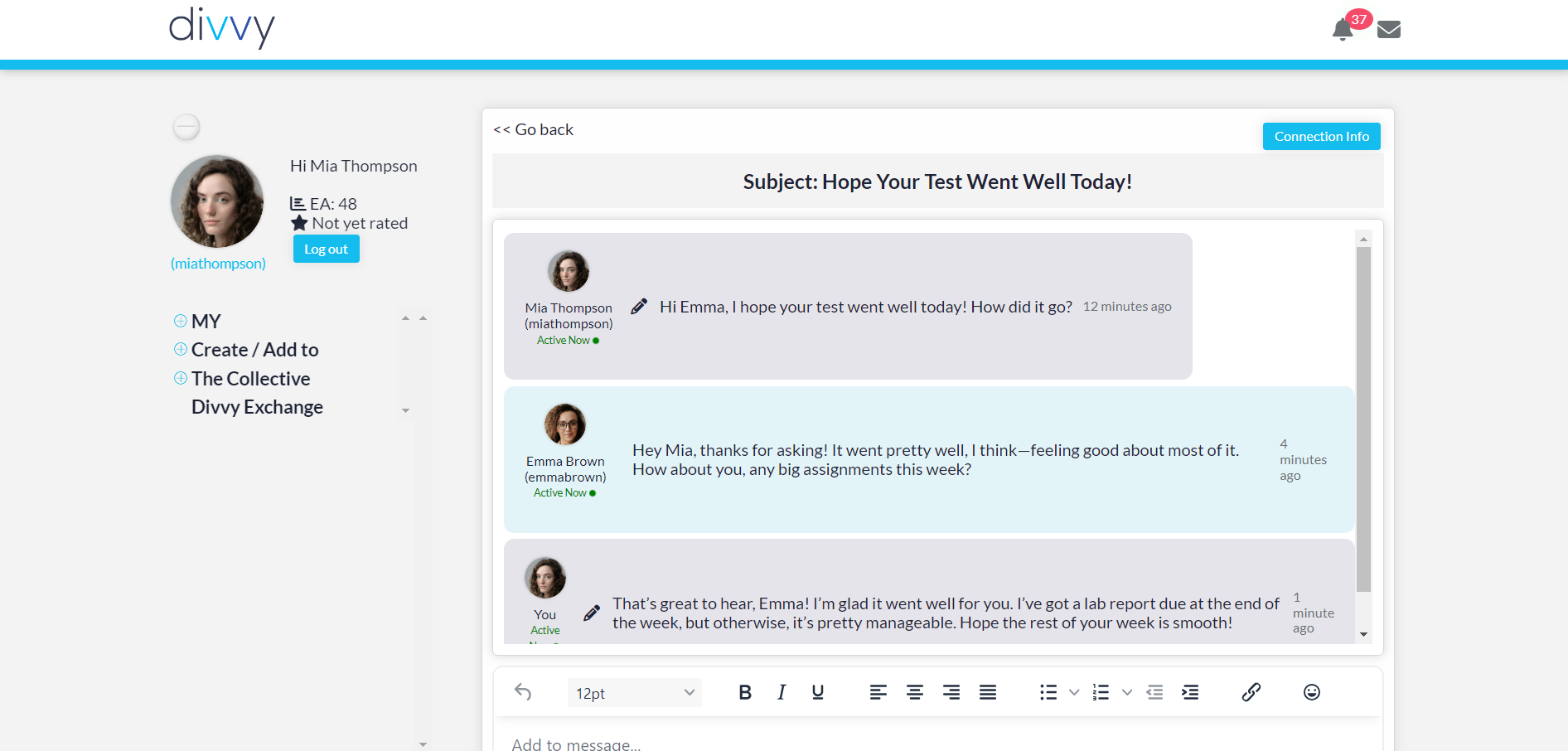
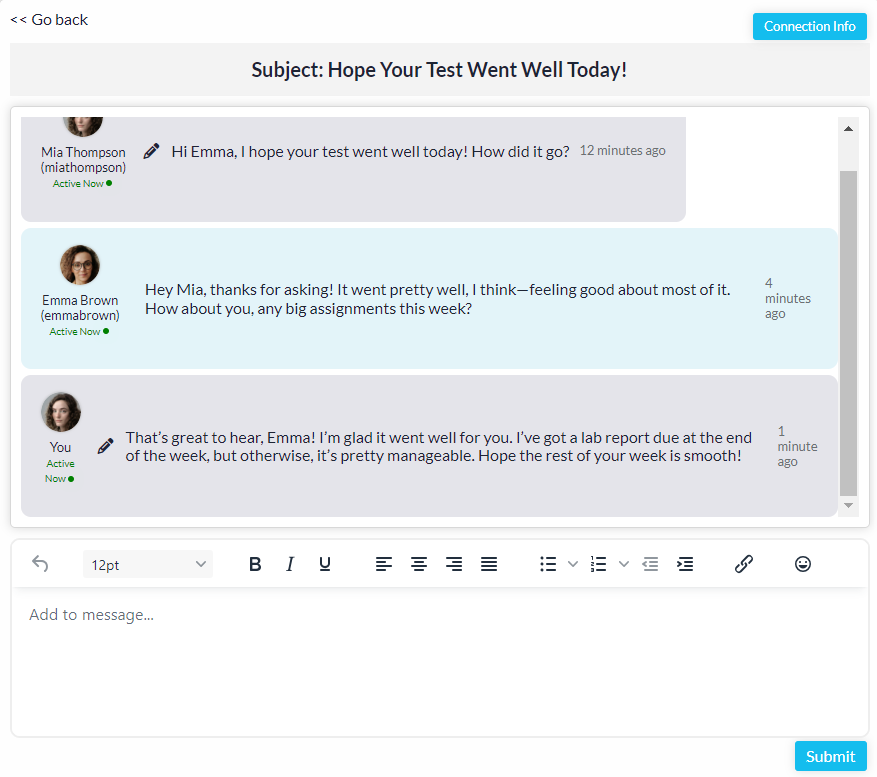
Member Profile
Member Profile: Share your academic journey, showcasing your skills, progress, and contributions to the Divvy community. Your profile is all about "U".
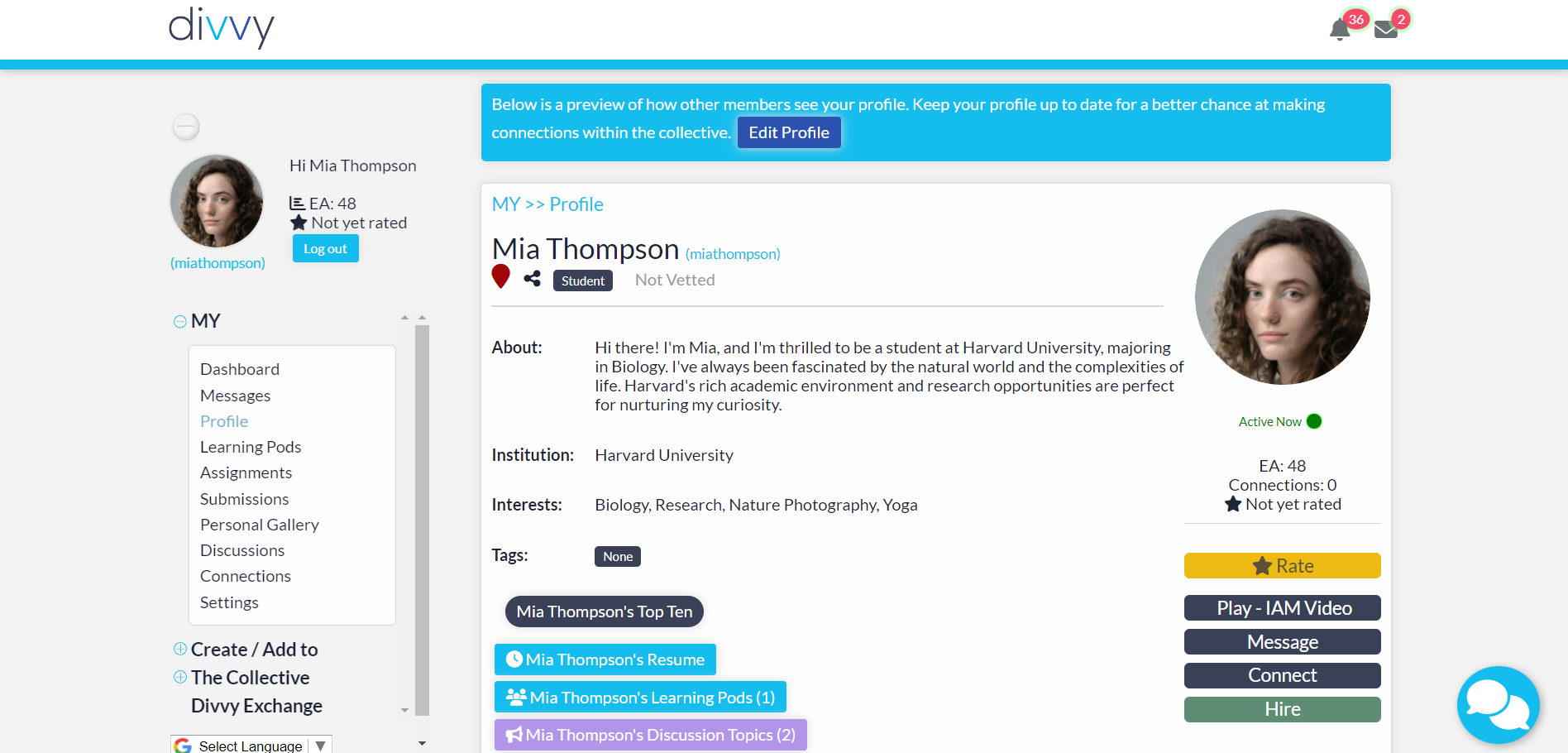
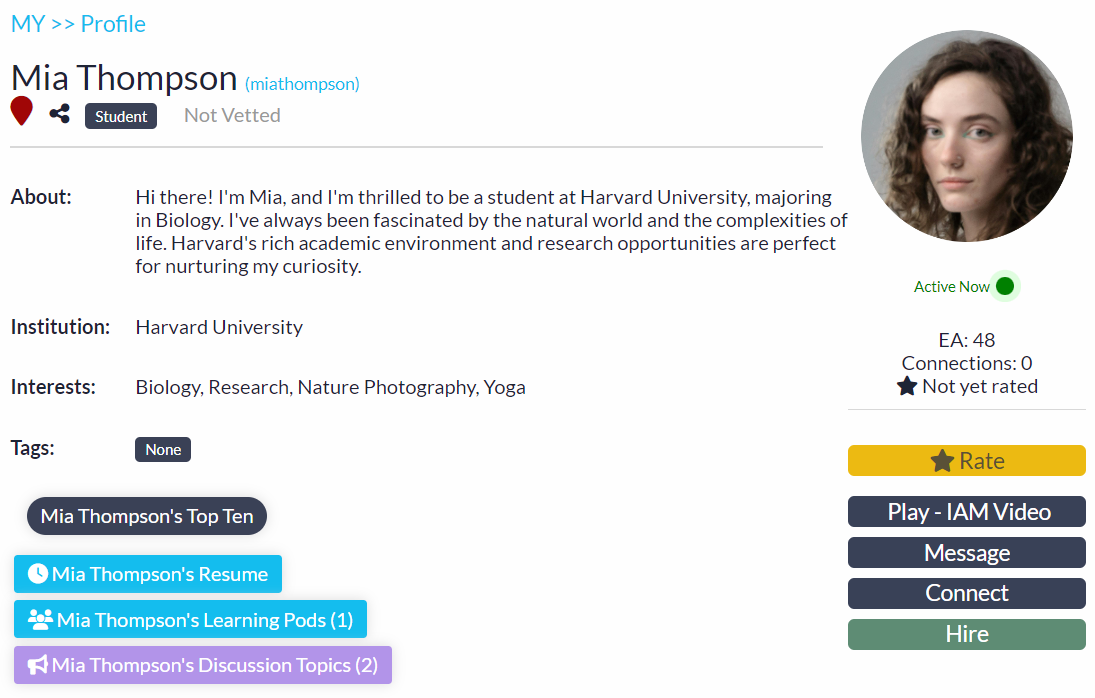
Display your Top Ten and share your best works from your Personal Gallery

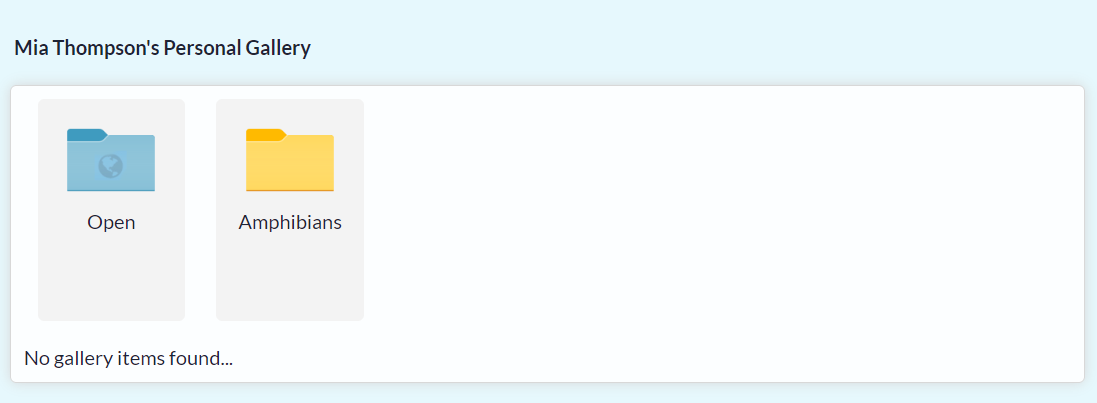
Learning Pods
Learning Pods: Set, track, and achieve your educational goals at your own pace in a group setting.
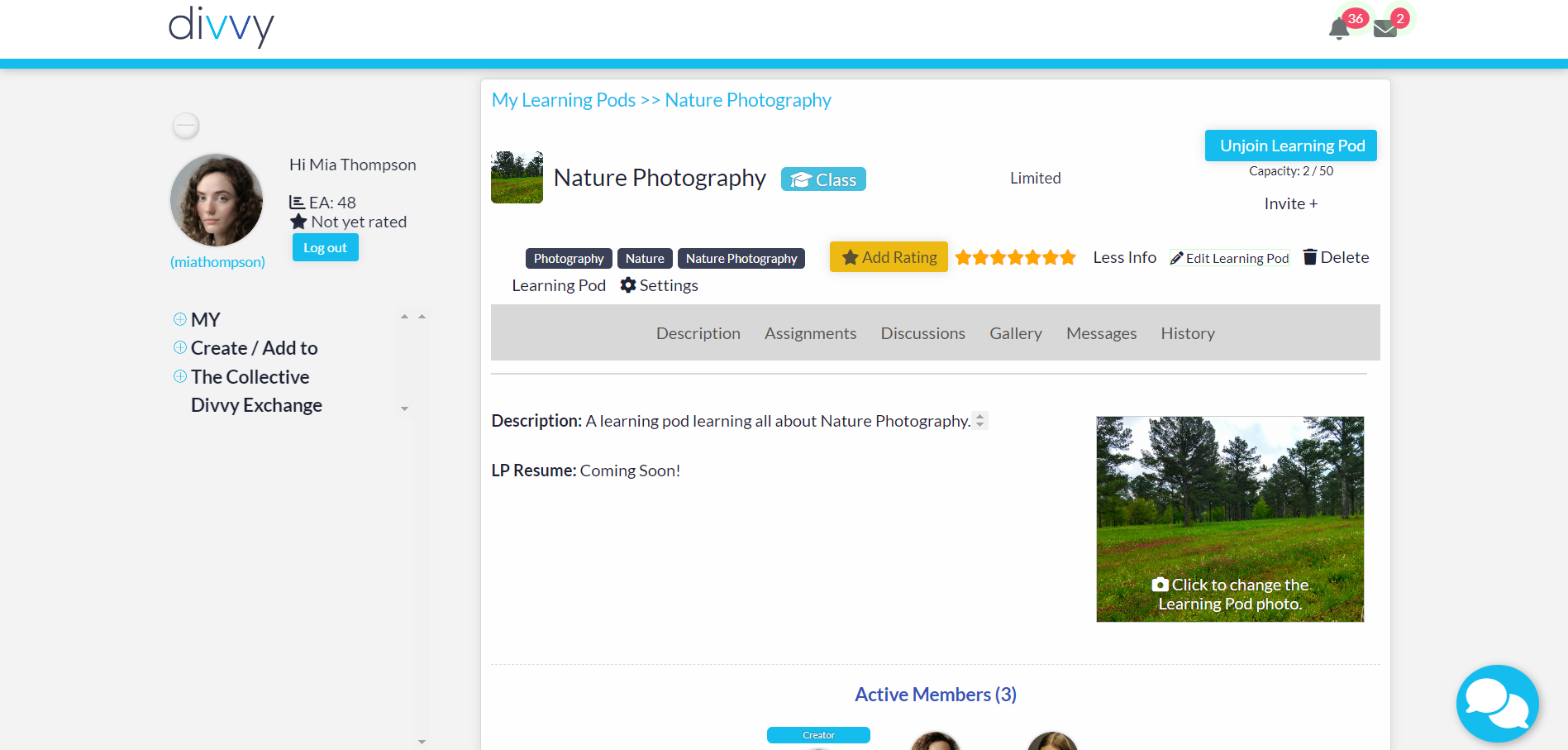
Quickly discover all that learning pods have to offer by utilizing the top section of options. Assign leaders to help you admin the learning pod.
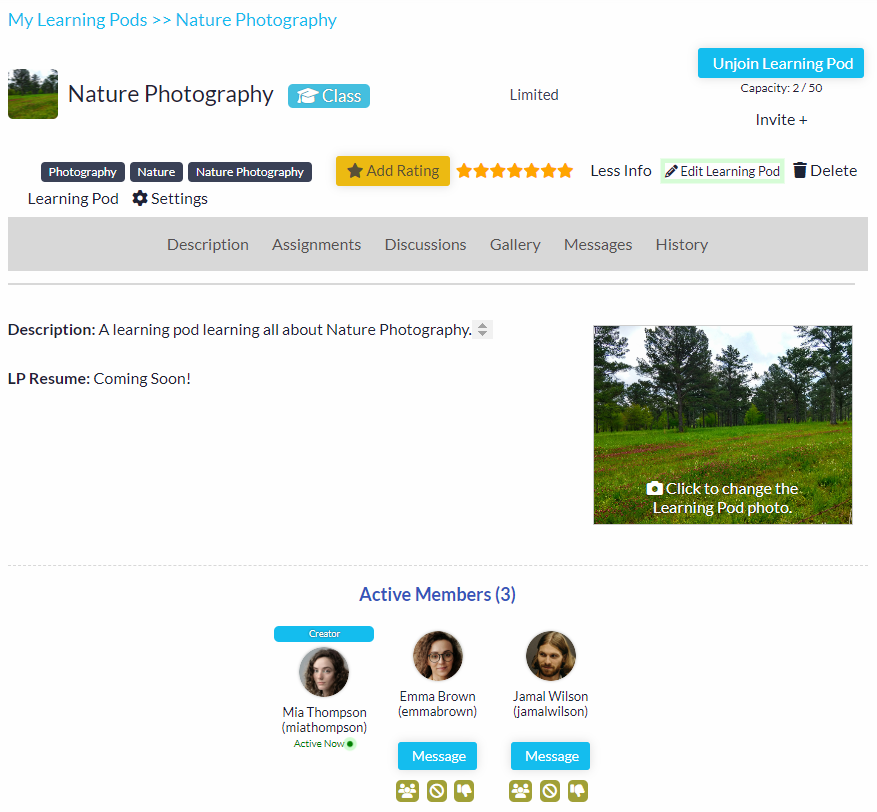
Assignments: Add assigments to classroom based learning pods. Members can add submissions for the learning pod creator or leaders to grade.

Learning Pod Disucssions: Create meaningful discussions in 2D and 4D. Get replies, notes, and likes to engage in collaborative conversation.
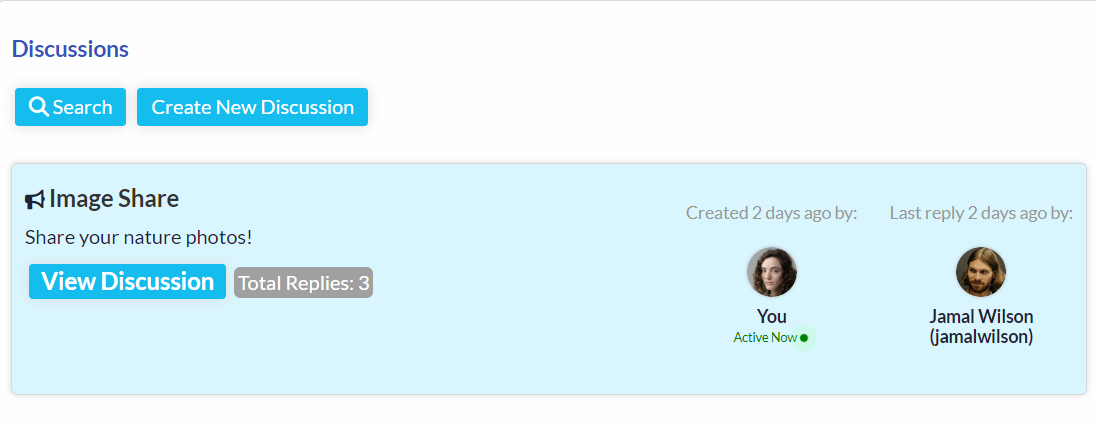
Learning Pod Gallery: Upload files from your device or embed media from other sites, add files from your gallery to share with the entire group.
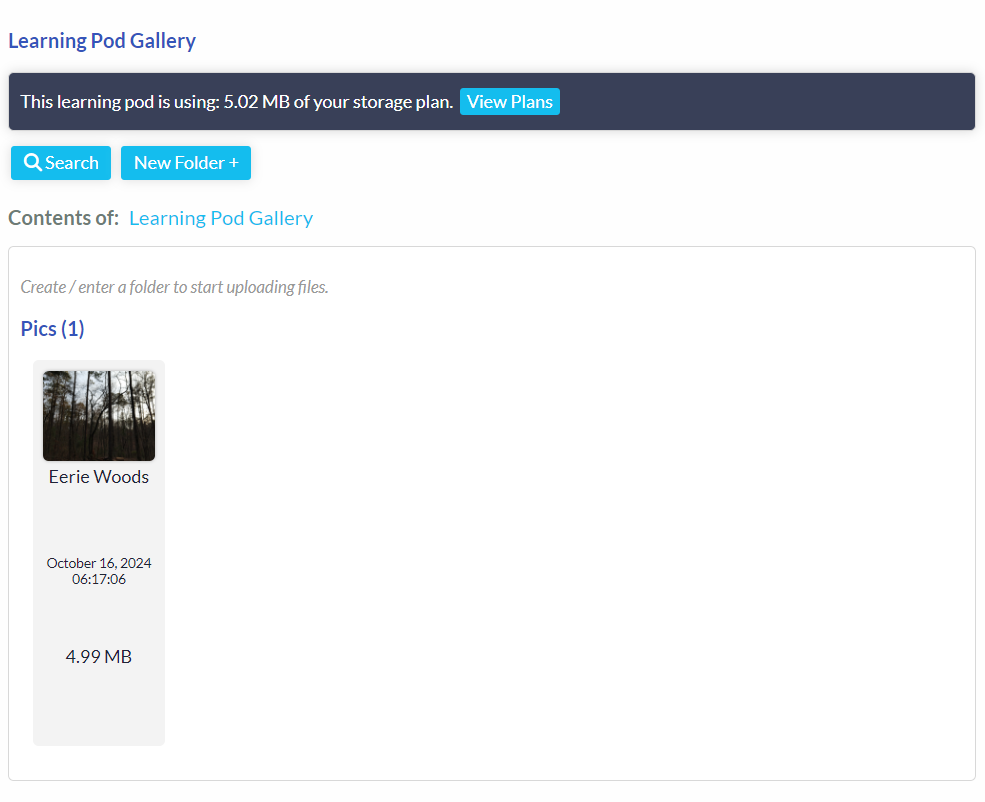
Message Learning Pod: Quickly communicate with all members of your learning pod.
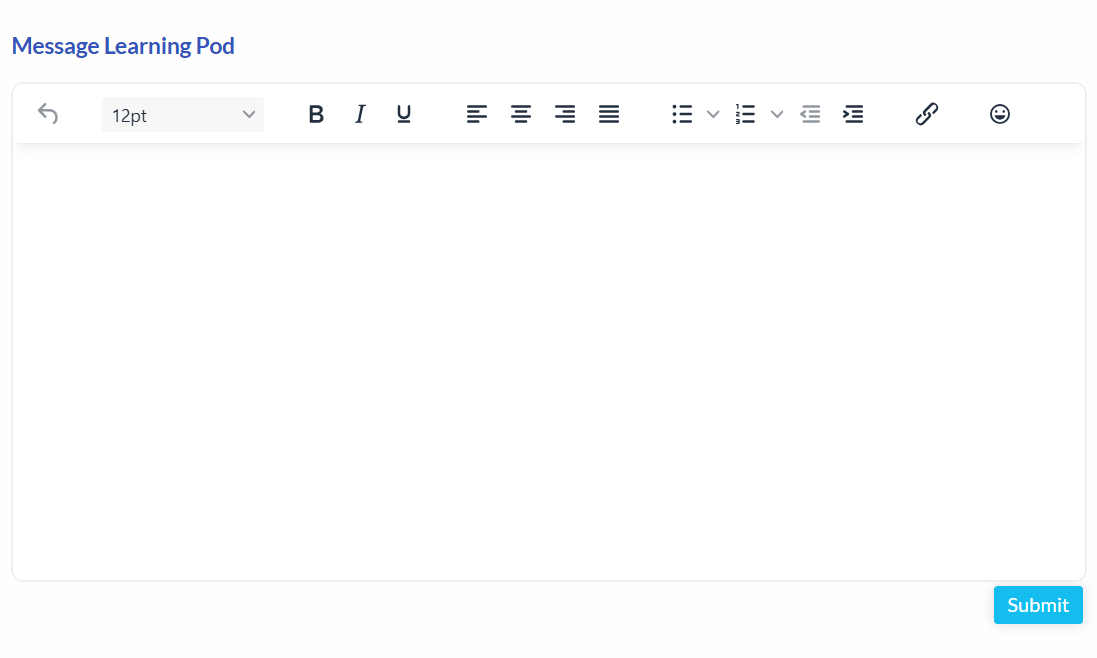
Assignments
Assignments (Student Role): View all your assignments that are assigned to you from all Learning Pods combined.
Assignments (Professor Role): View all your assignments that you assigned to others from all Learning Pods combined.
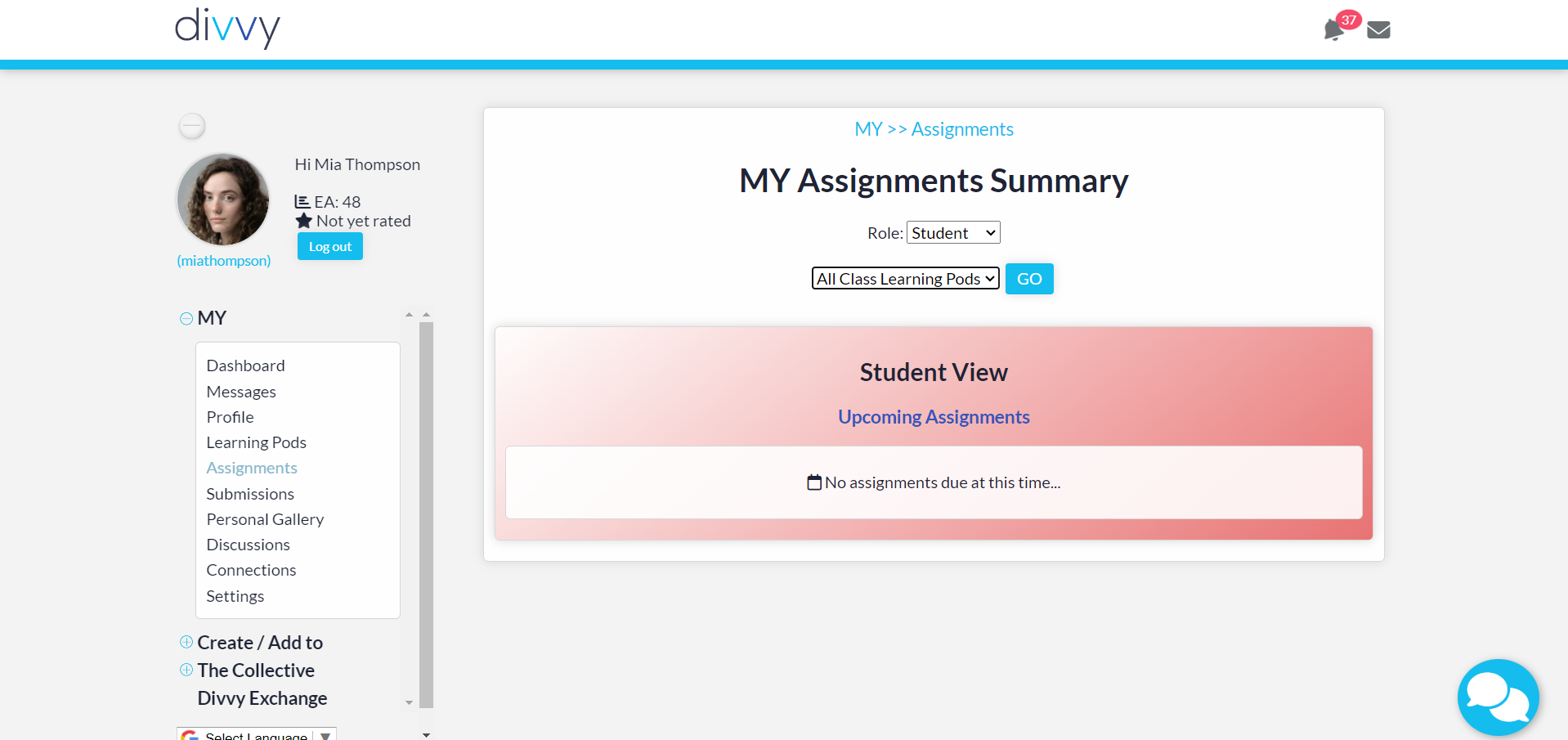
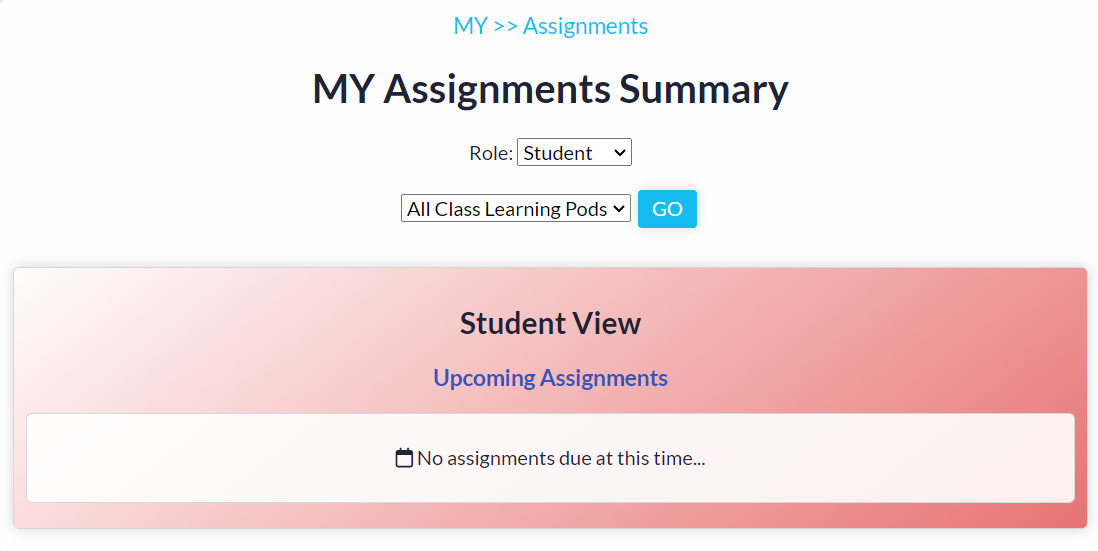
Submissions
Submissions (Student Role): View every submission that you have submitted to all Learning Pods combined.
Submissions (Professor Role): View every submission that you have been submitted to all of your Learning Pods combined.
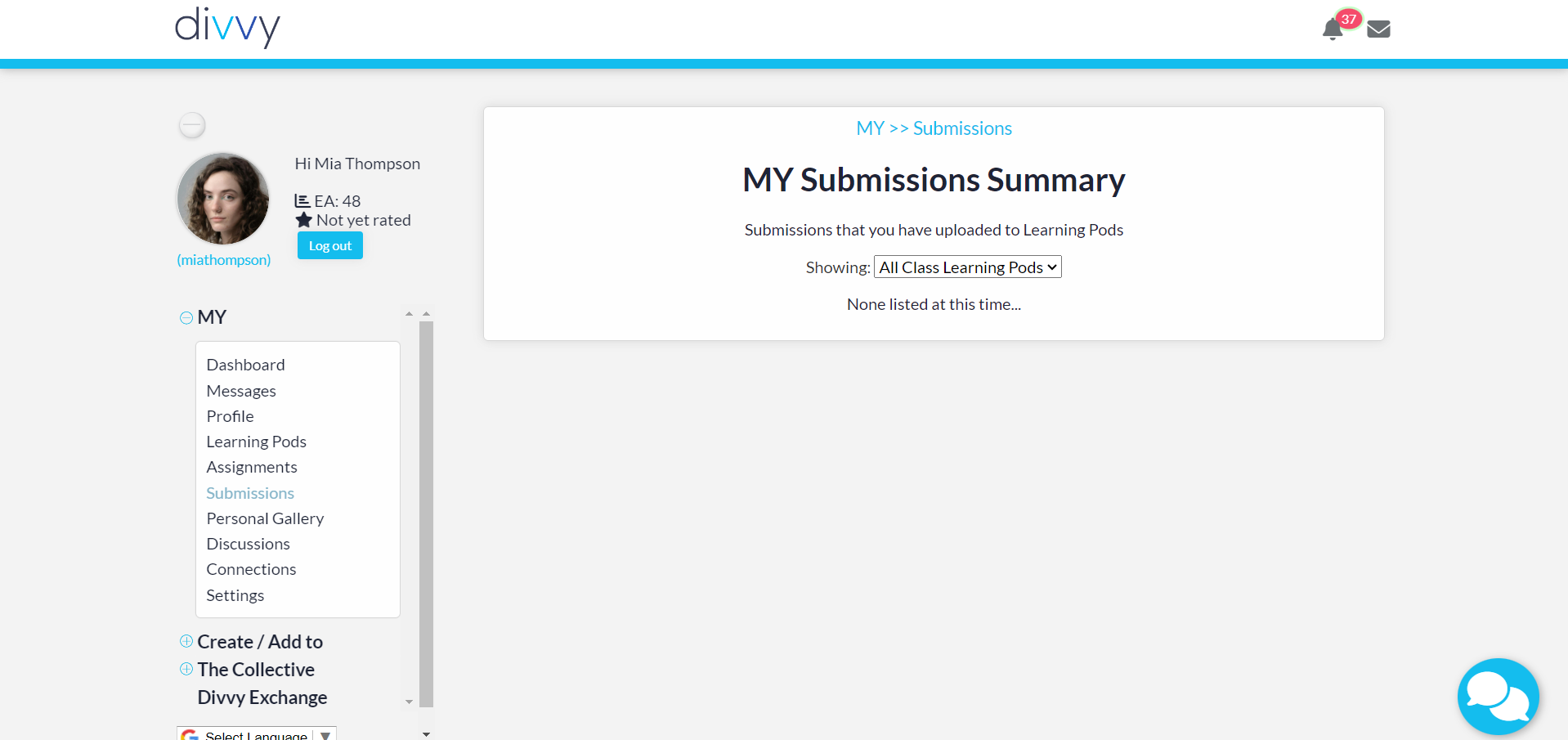
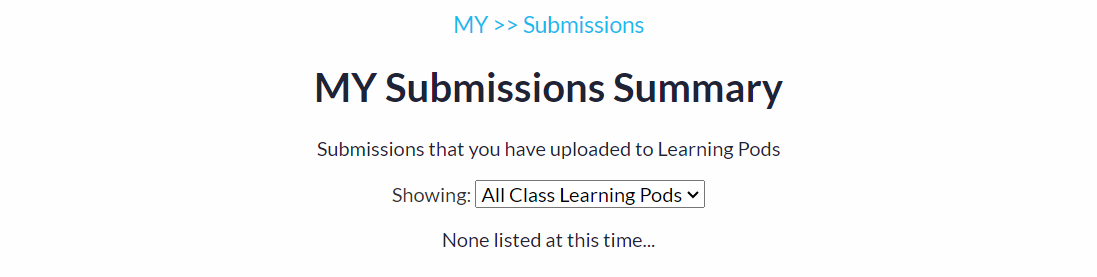
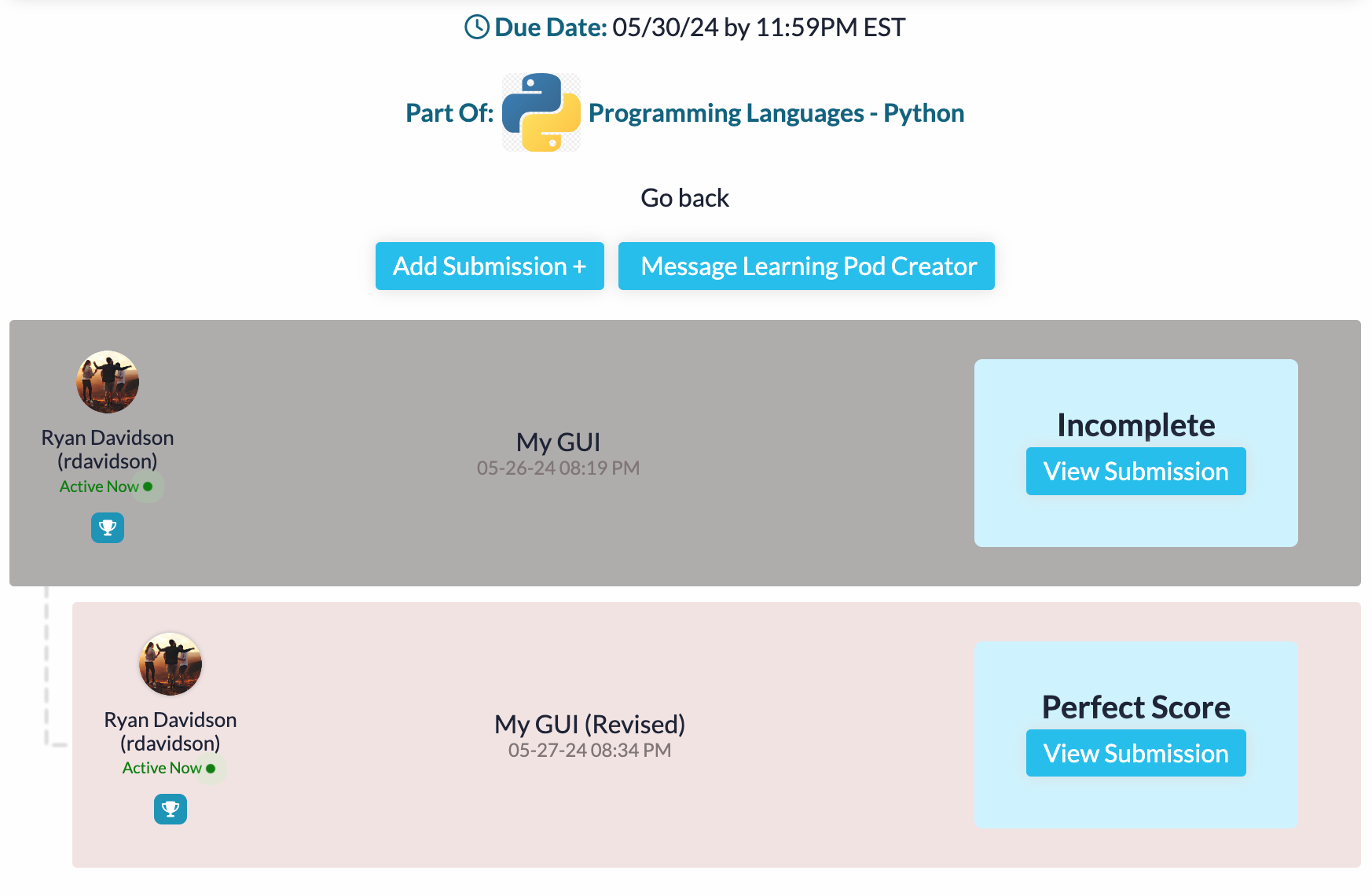
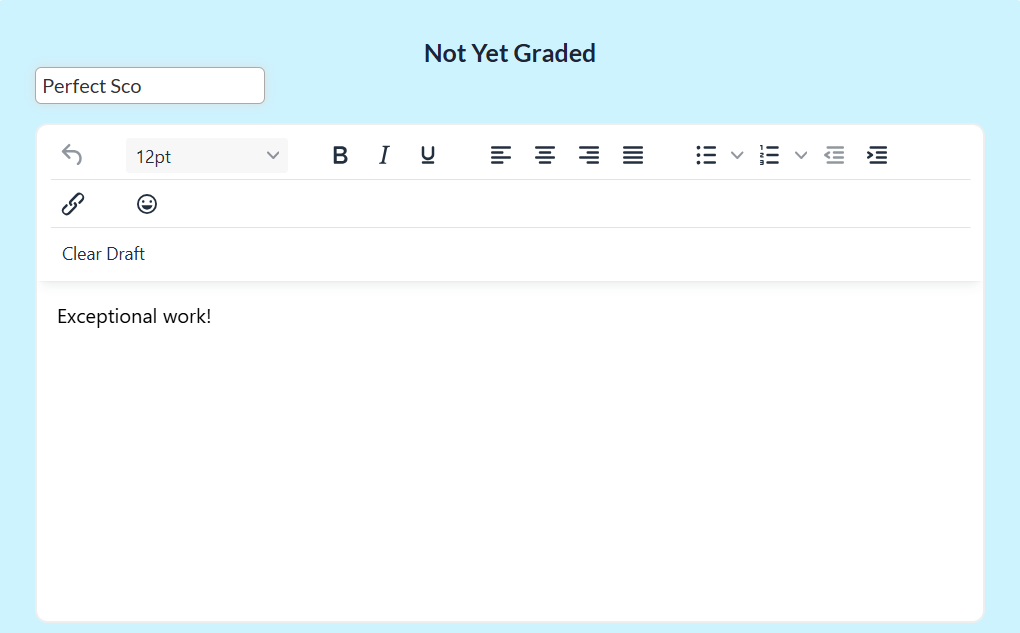
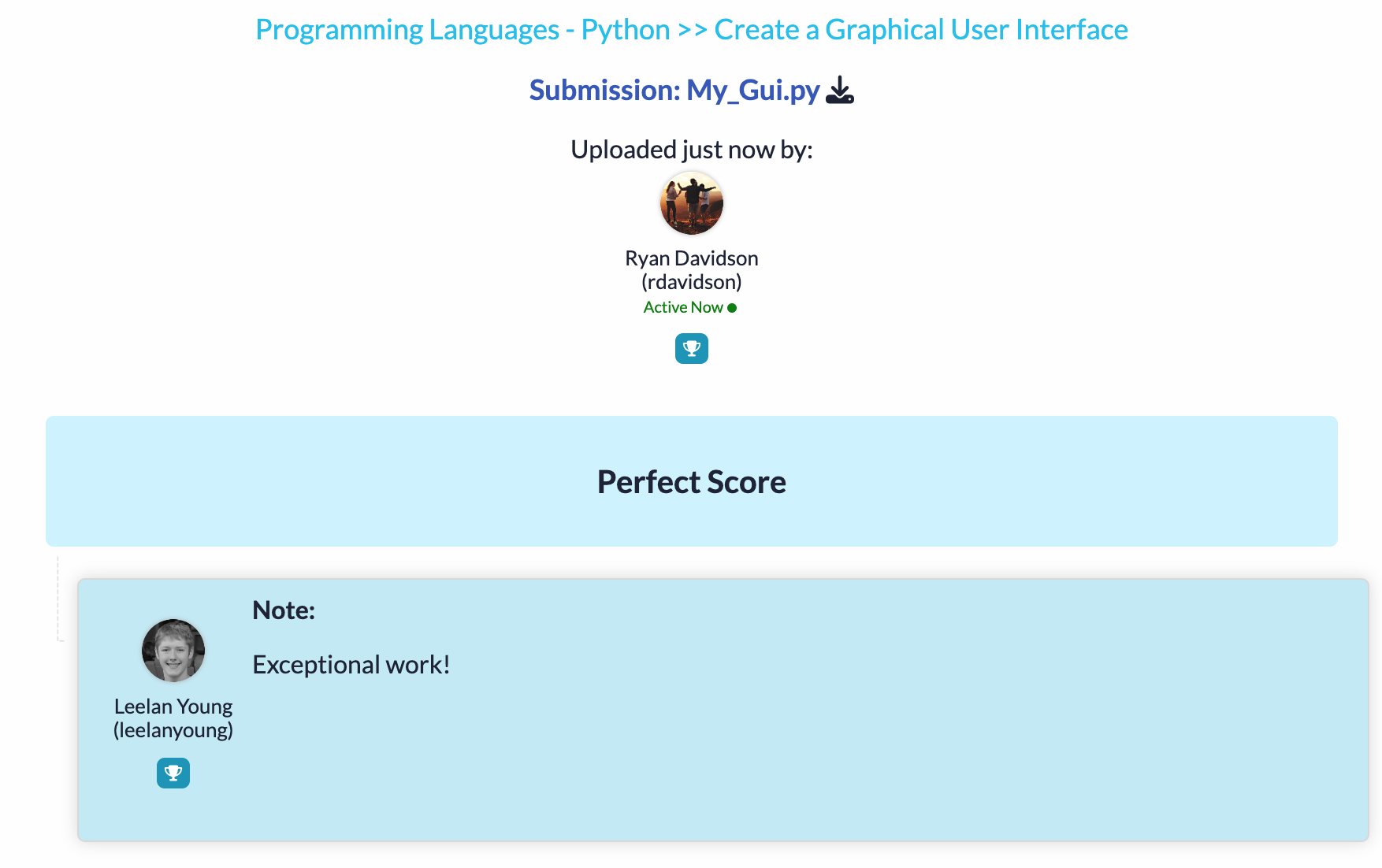
Personal Gallery
Personal Gallery: Store and organize your study materials, projects, and multimedia in one place.
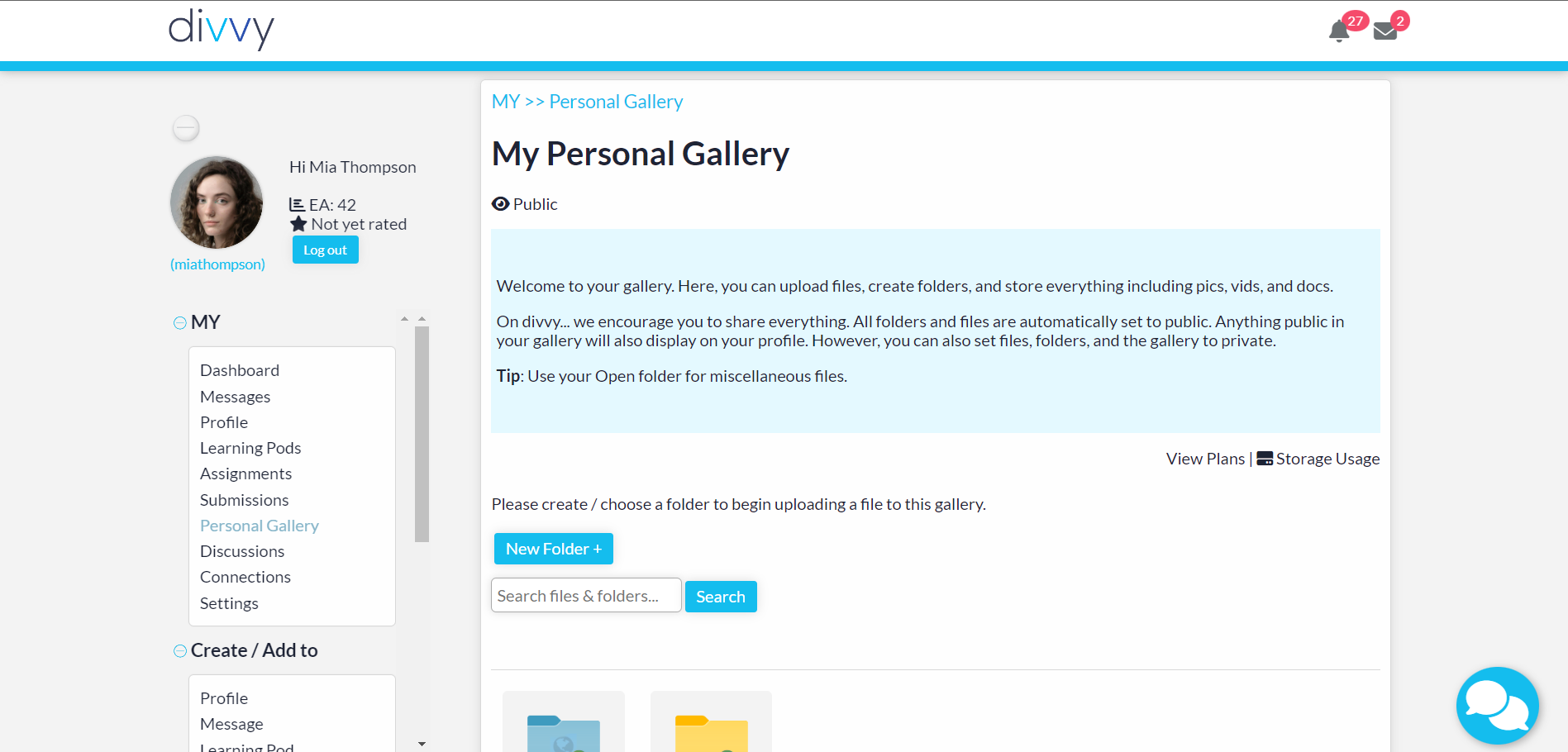
Create Folders and upload Files (Docs, Images, Audio, Vids)
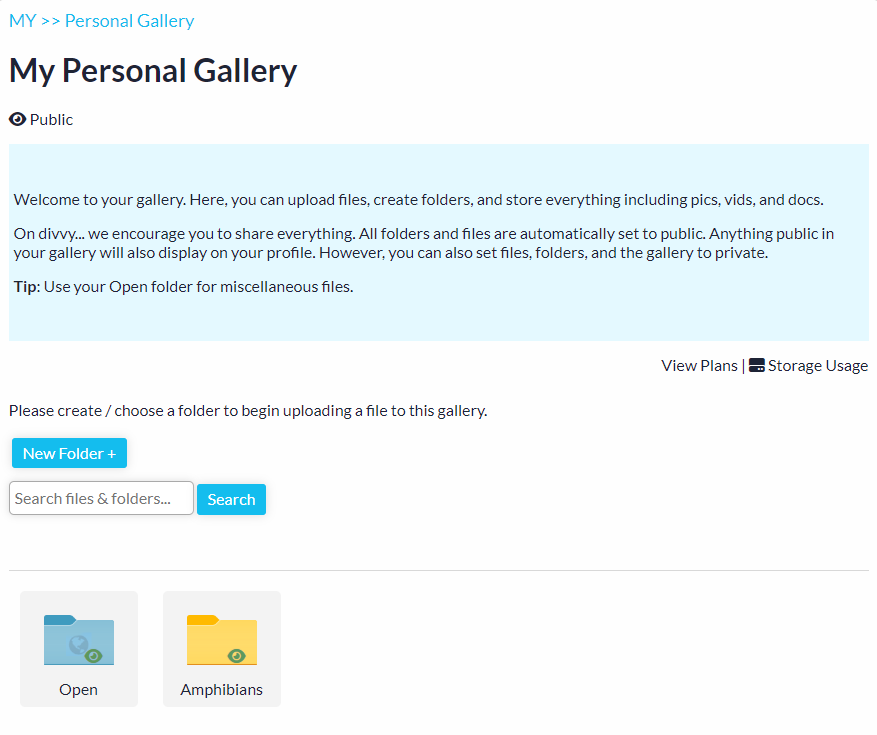
All files that are stored in your personal gallery count against your plan.

Search your personal gallery to easily find files and folders that you have added.
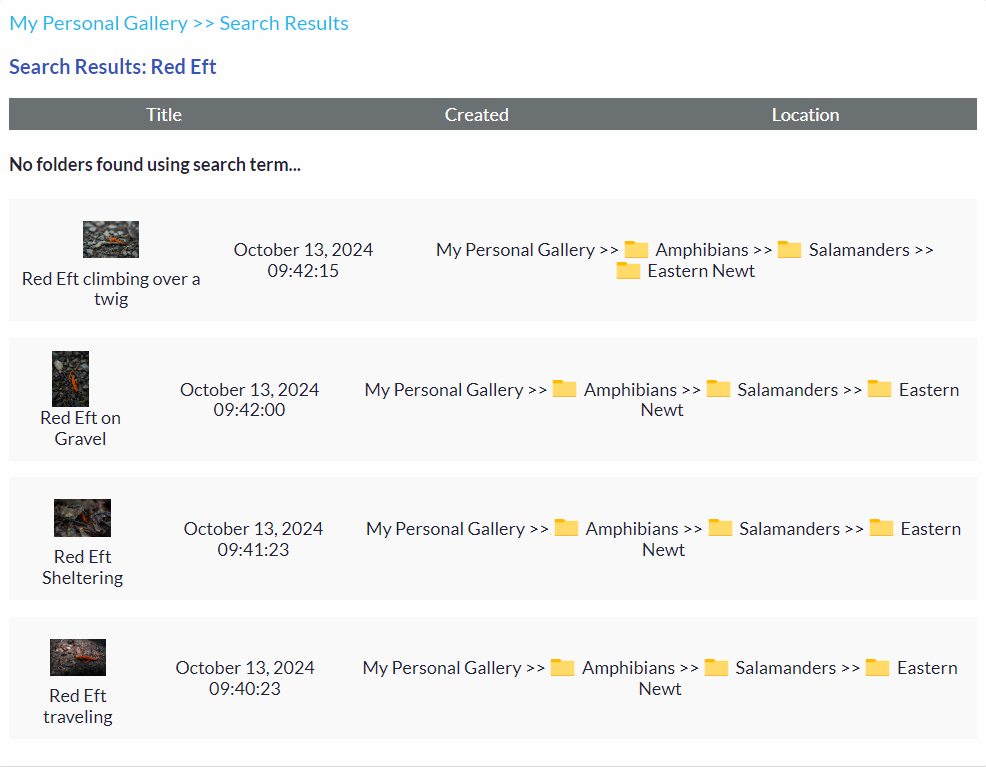
View your file in our exclusive file viewer. It adapts to every type of file that you can upload on the platform. The creator of the file has access to useful controls and options.
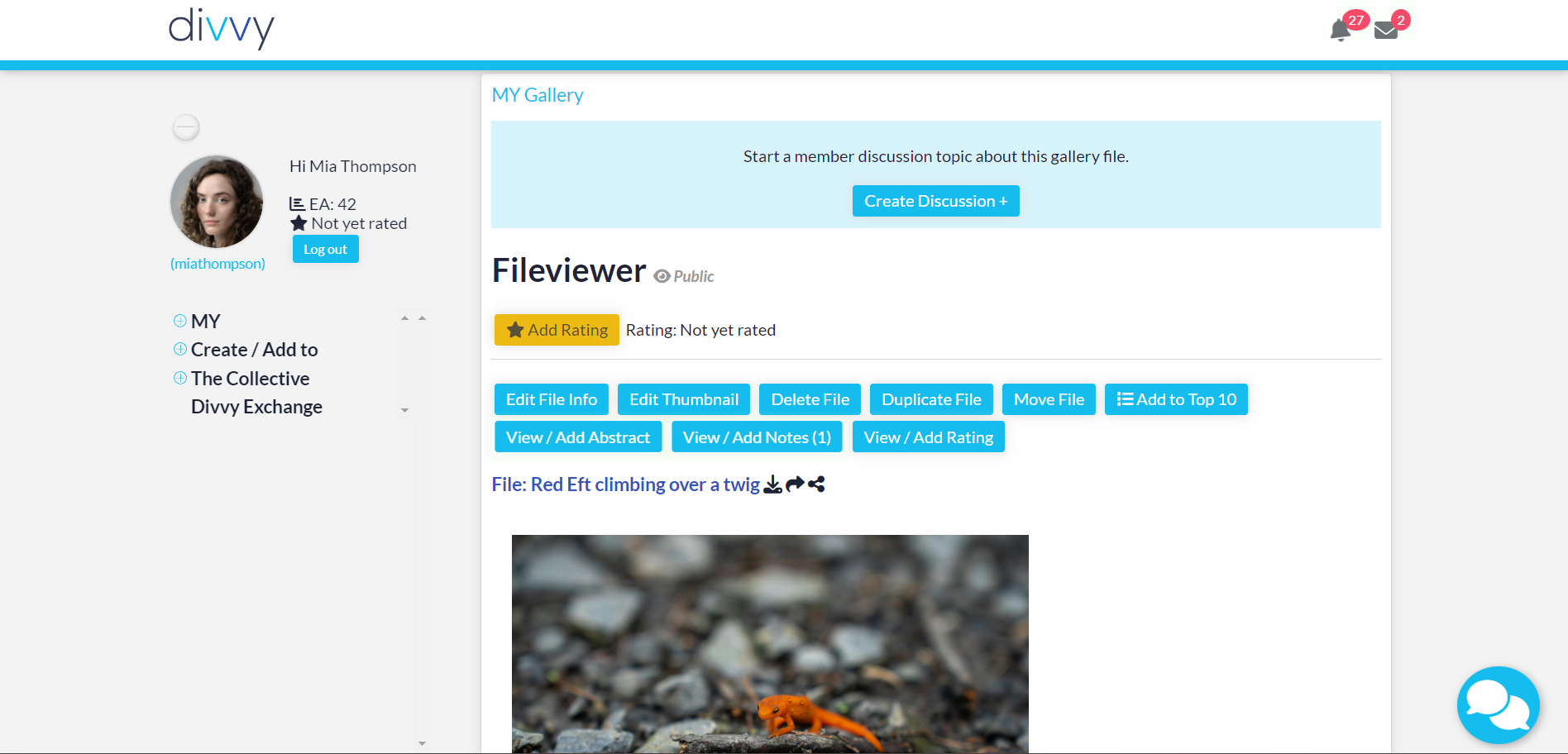
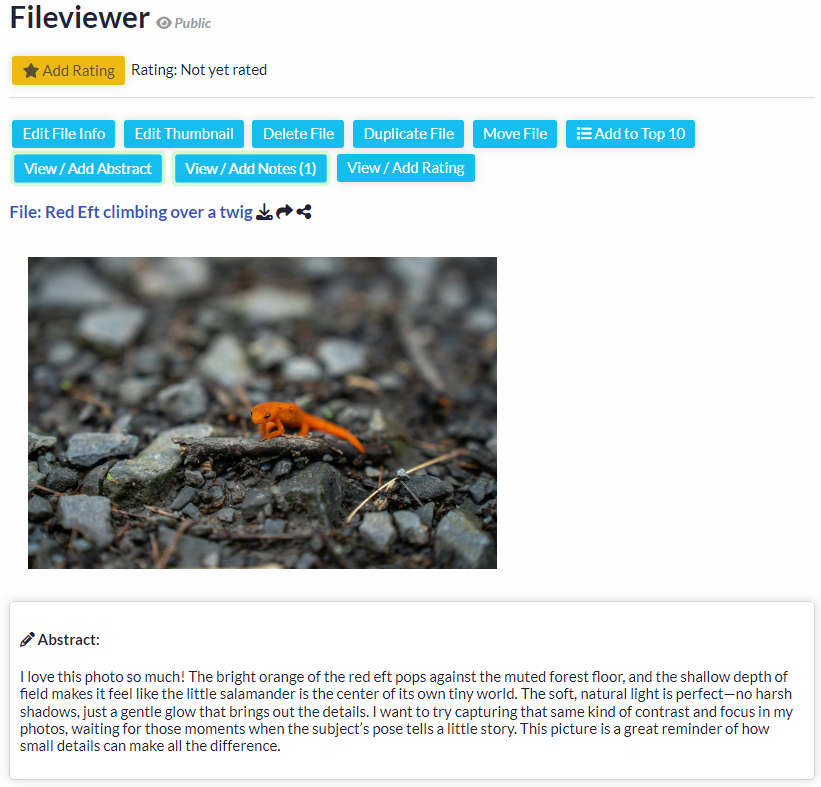
Center a discussion around your file so that others can join in to collaborate and give feedback.

View / add notes to interact with other divvy members about your creation.
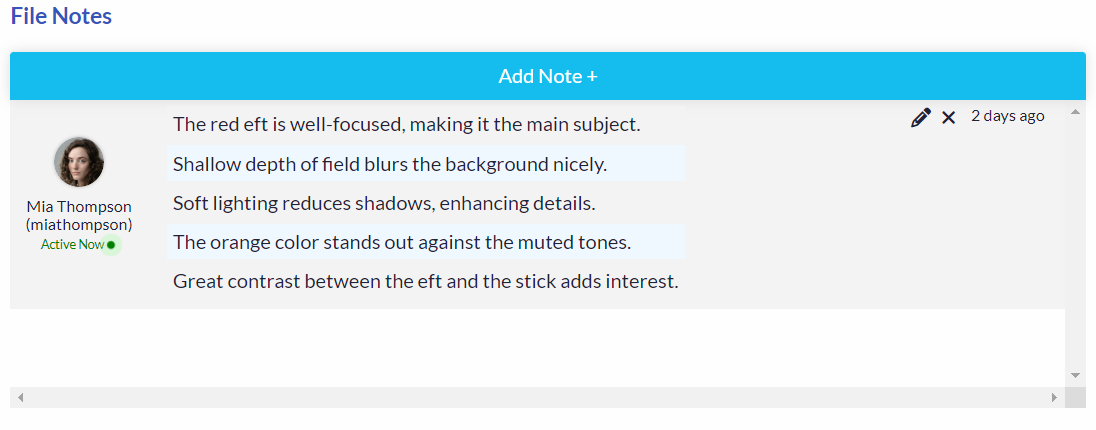
Dicussions
Engage in meaningful conversations within your Learning Pods and across the site. Create meaninful discussions with peers and professors, asking questions and sharing insights. Create a Learning Pod Discussion or All Member Discussion in 2D or 4D.
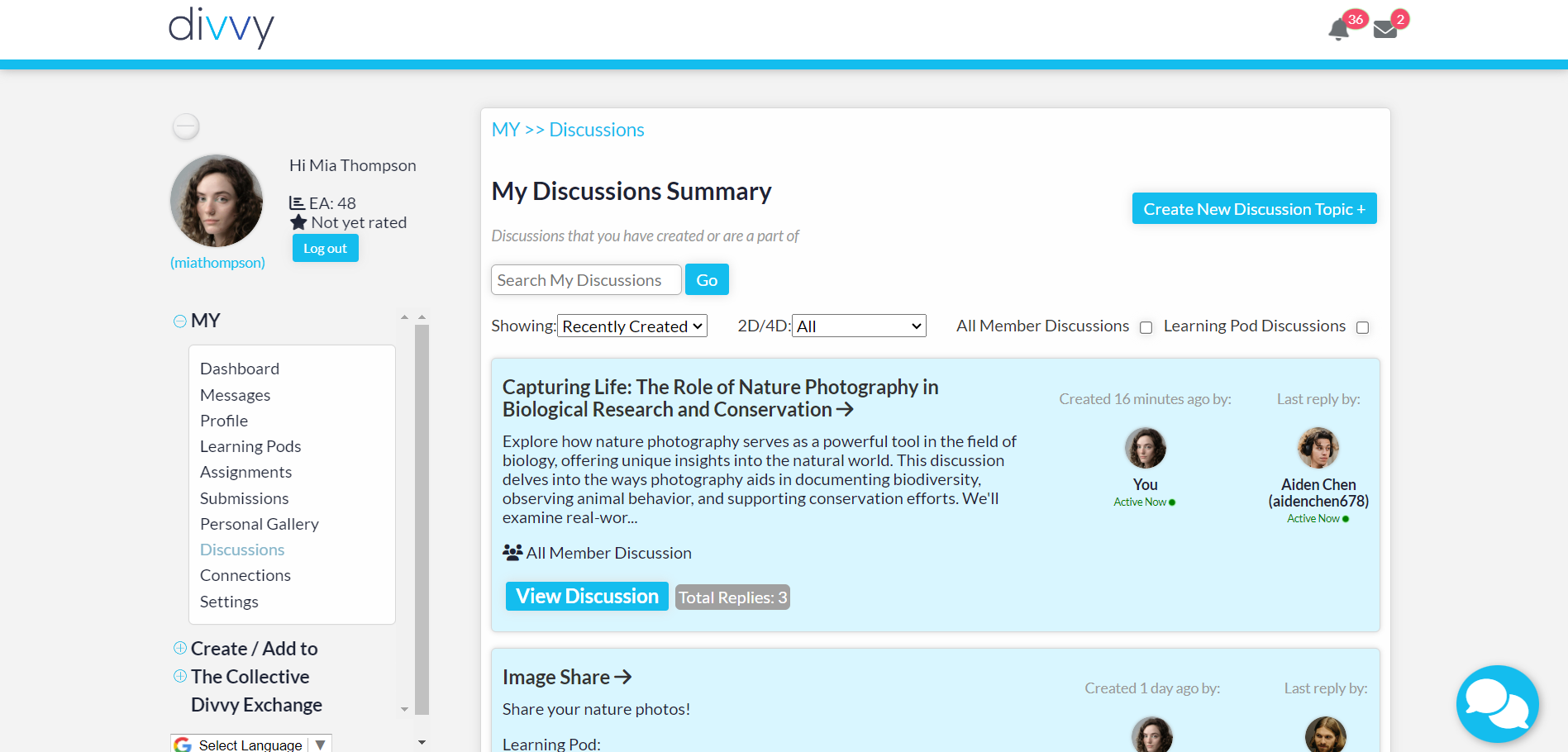
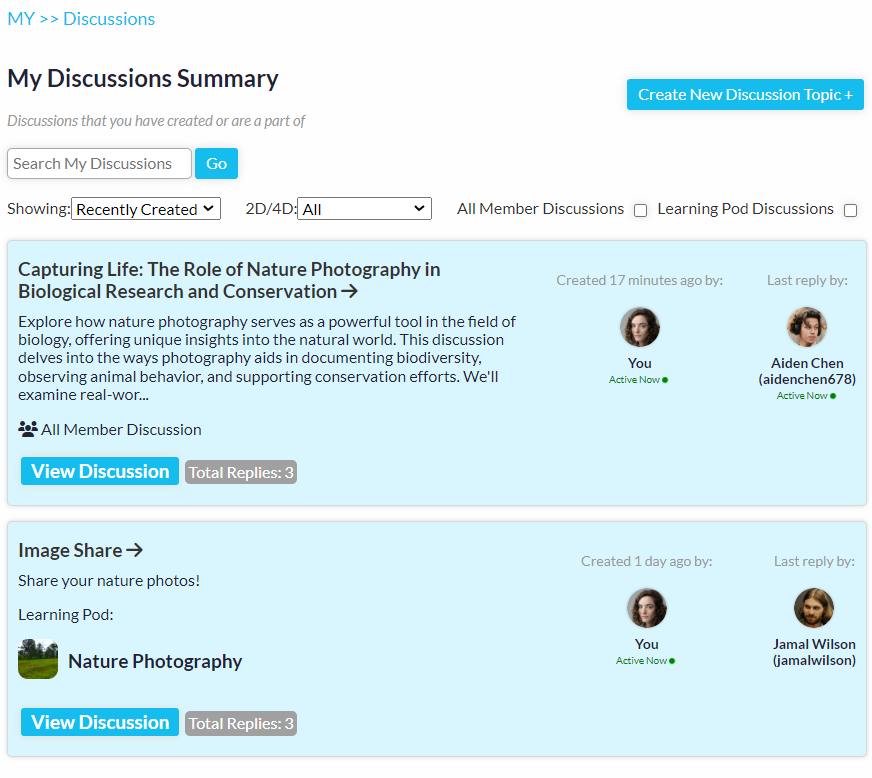
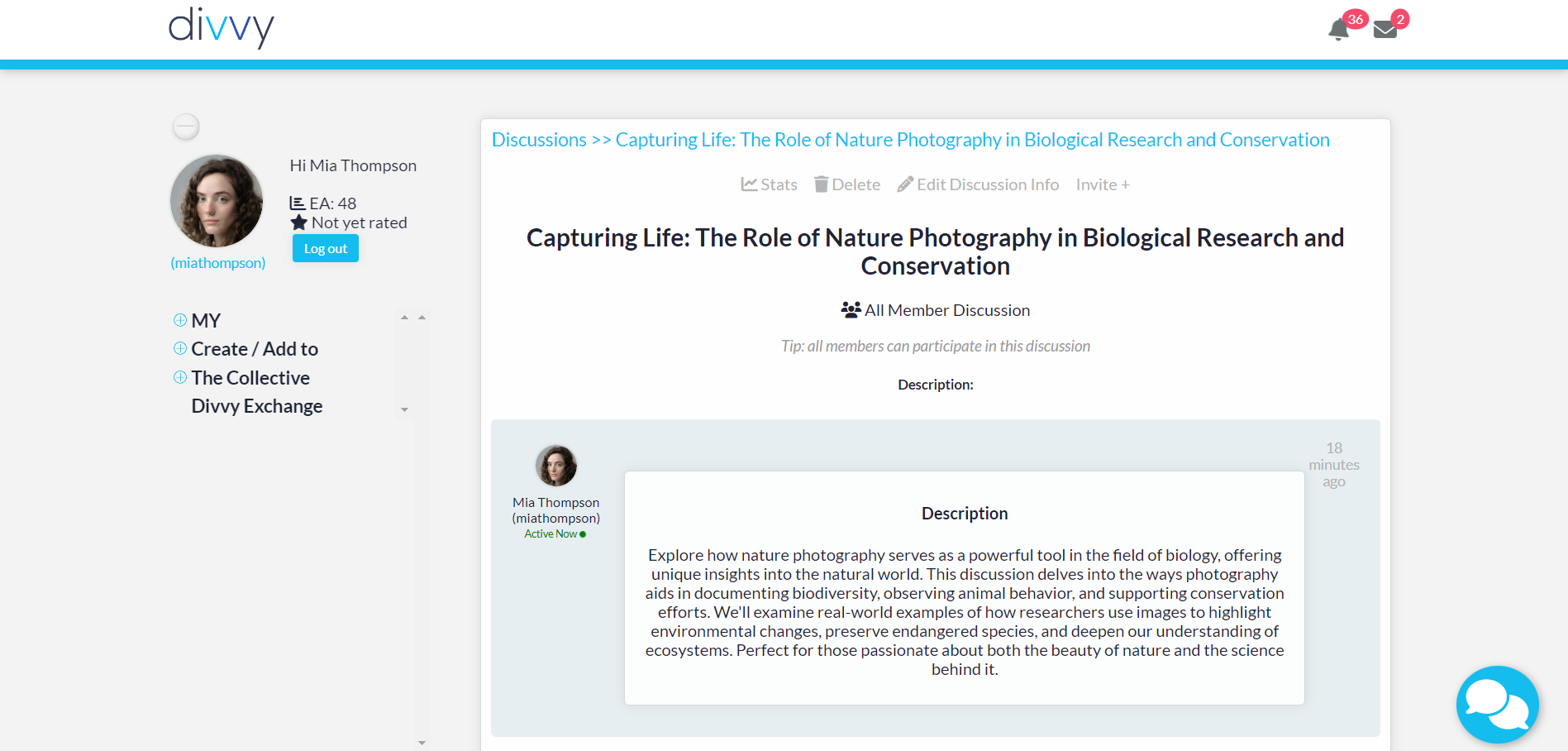
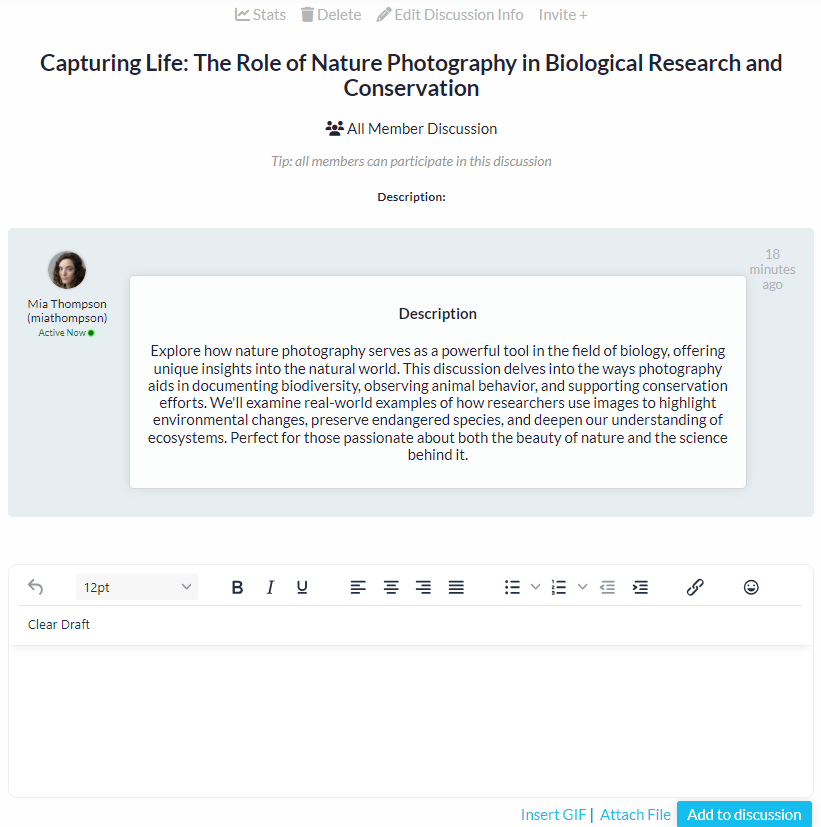
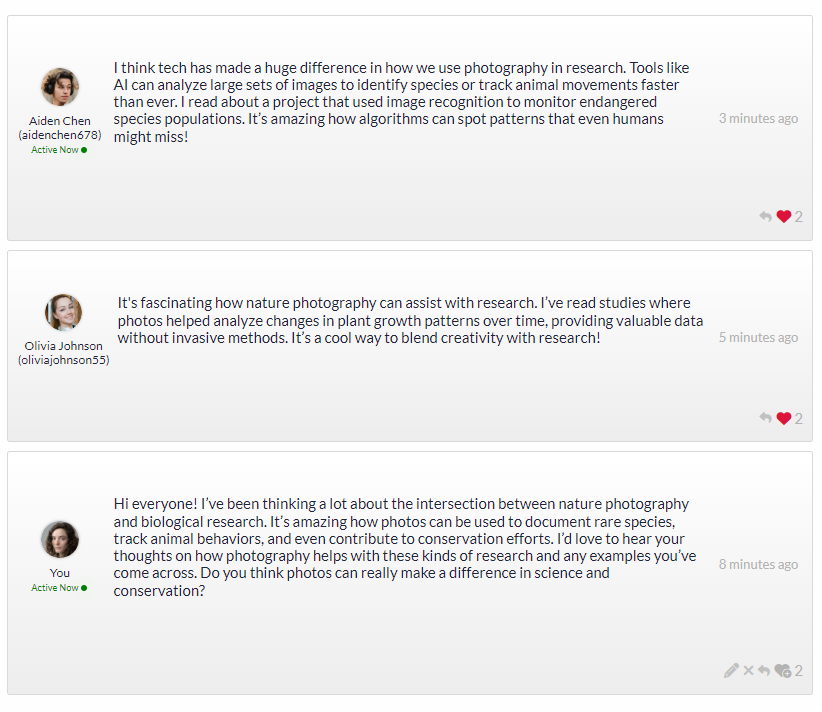
Create sub-discussions to fork from a parent discussion.
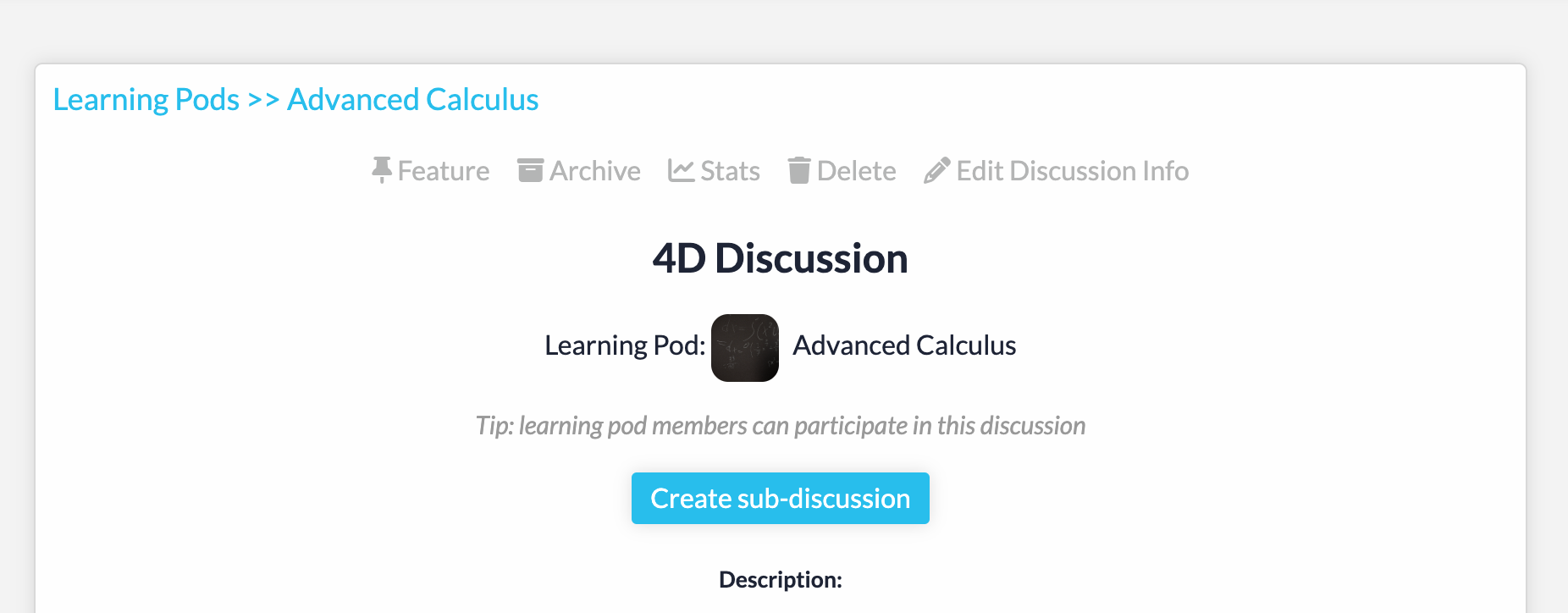
Connections
Create Connections with your peers and professors. These connections can open doors, broaden your perspectives, and provide support as you navigate your educational journey.
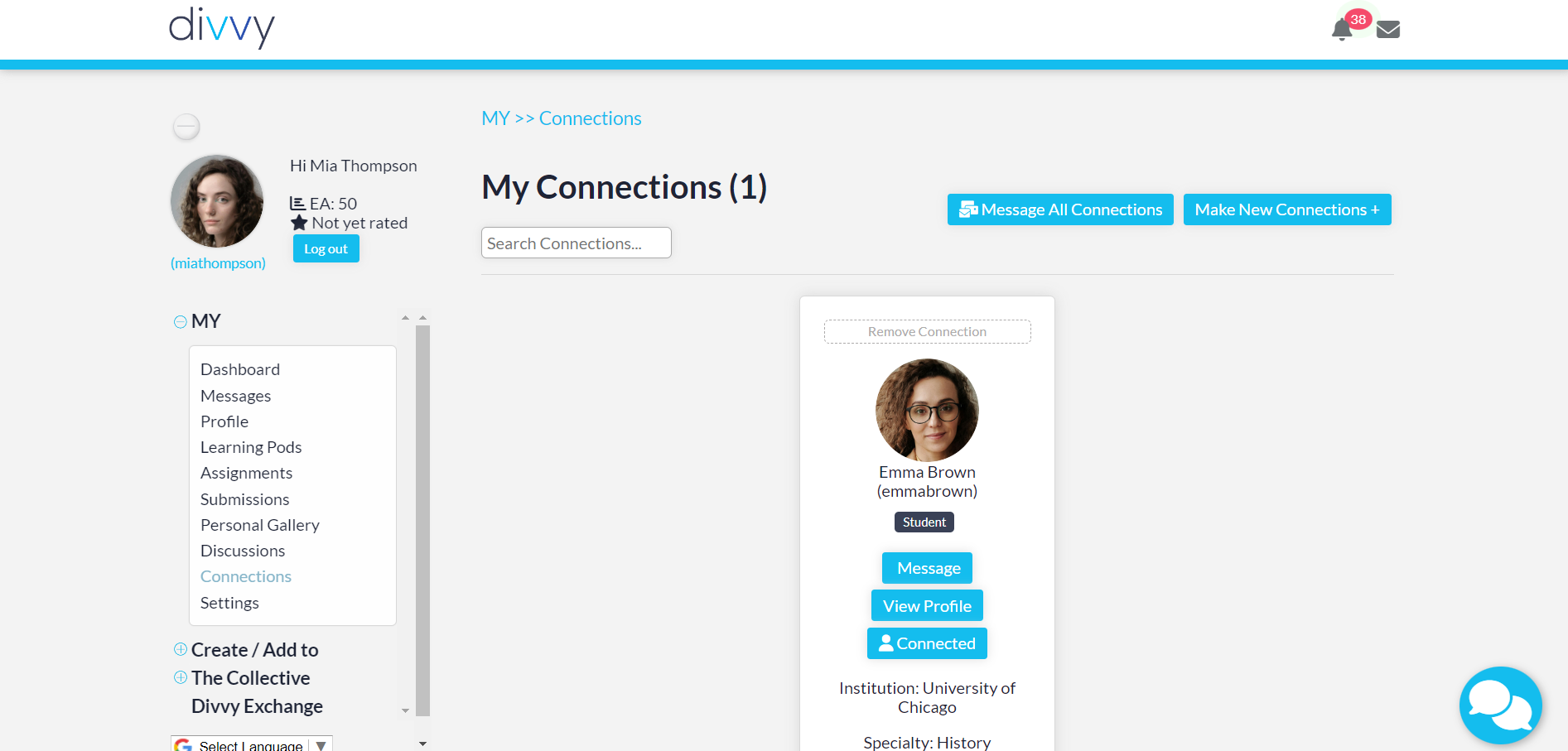
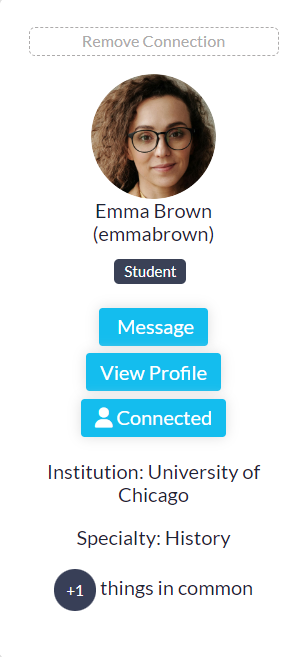
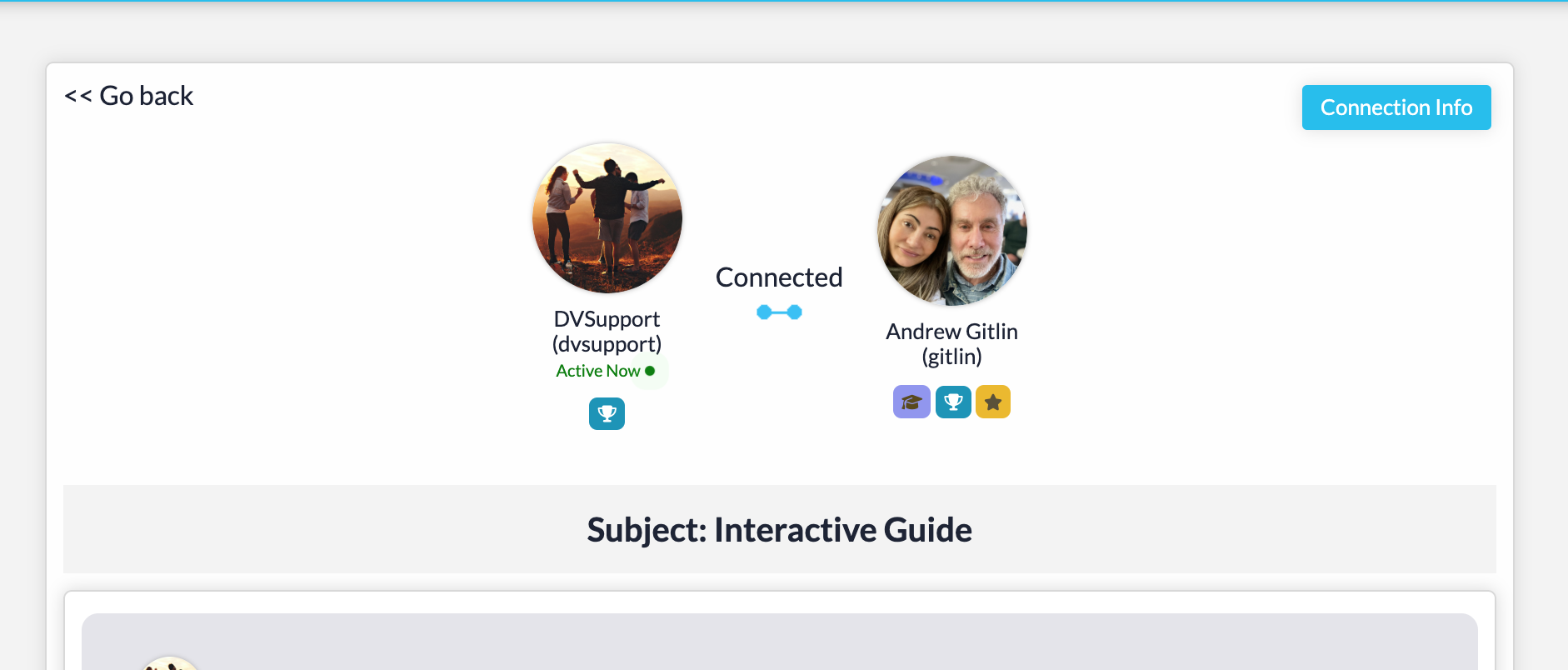
Settings
Personalize your divvy profile by adding or updating your avatar, profile information, IAM Video, and Top Ten list to showcase your unique interests and achievements. For an even stronger profile, complete the vetting process to build credibility to stand out across divvy.
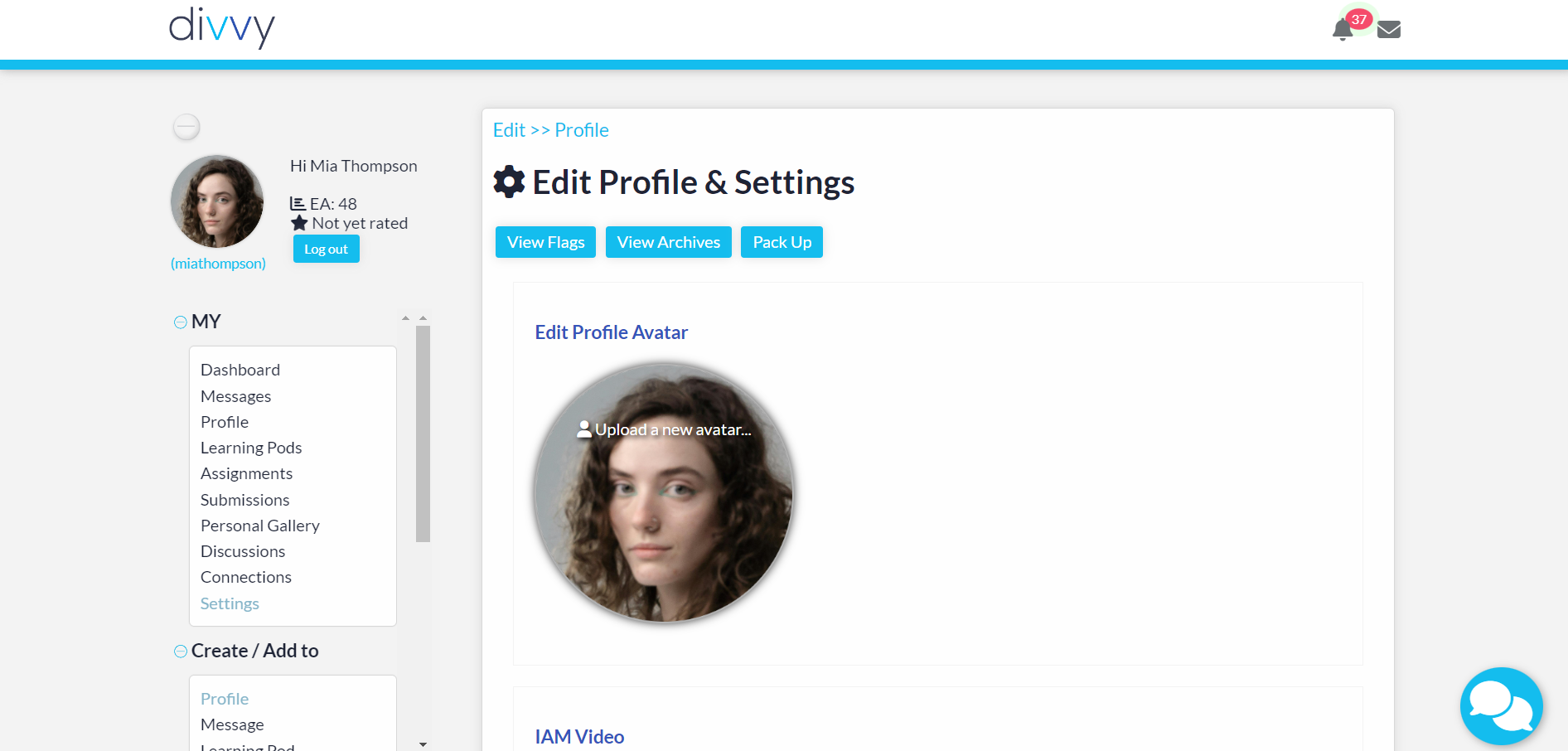
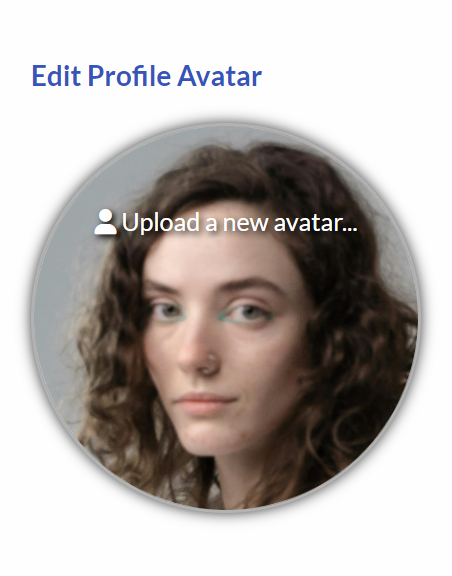
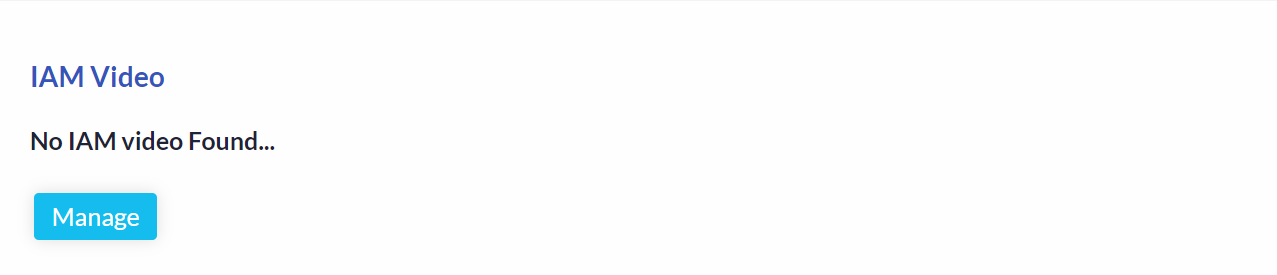
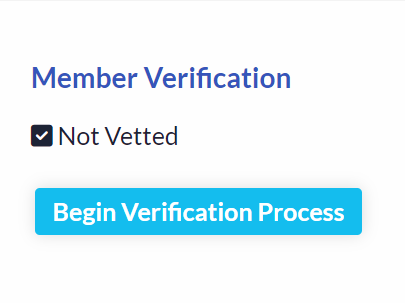
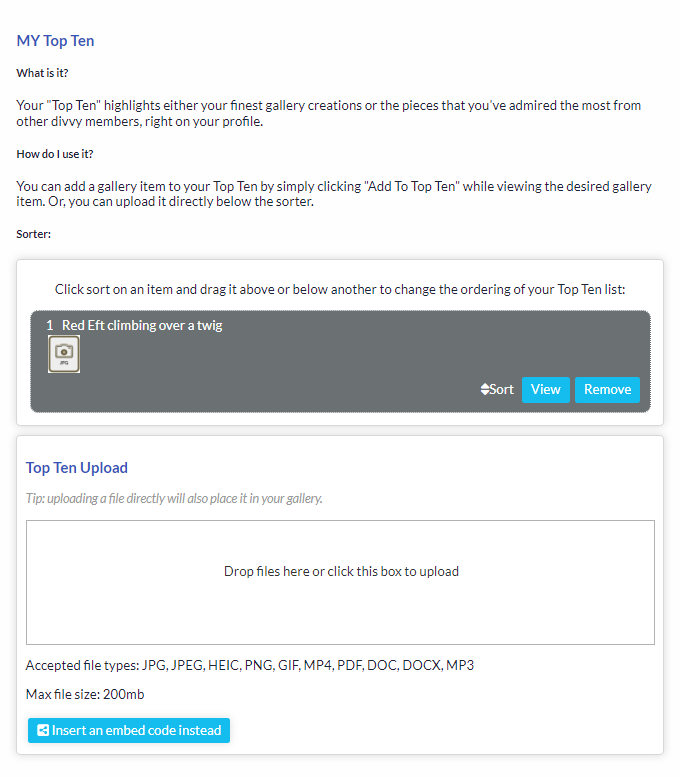
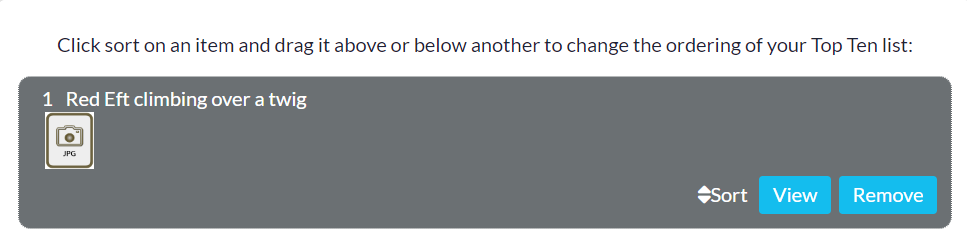
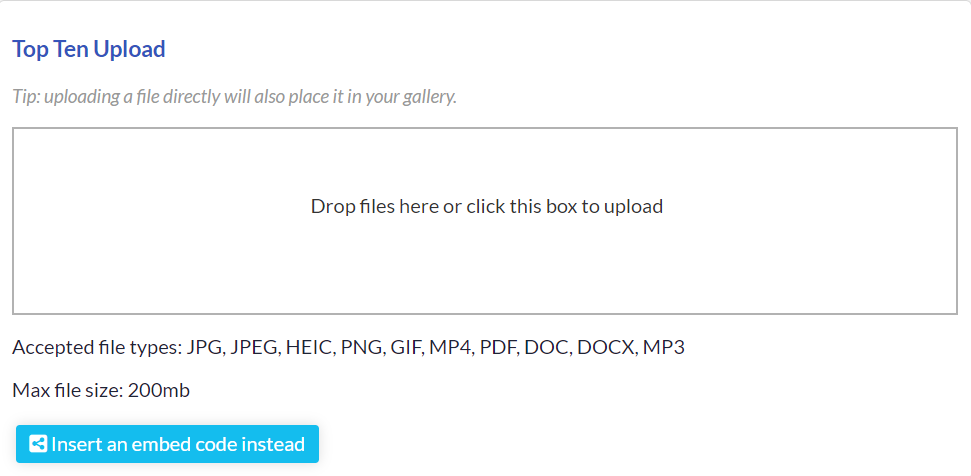
Billing: Manage your Billing
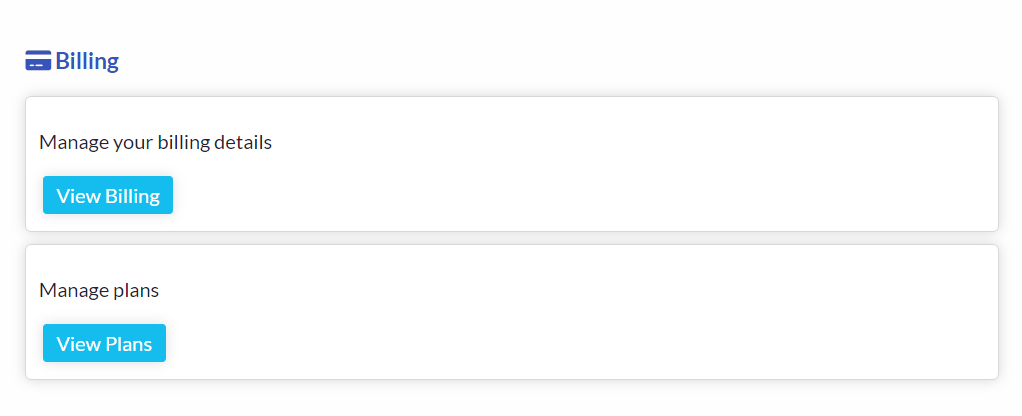
Profile
Customize your academic journey, showcasing your skills, progress, and contributions across divvy.
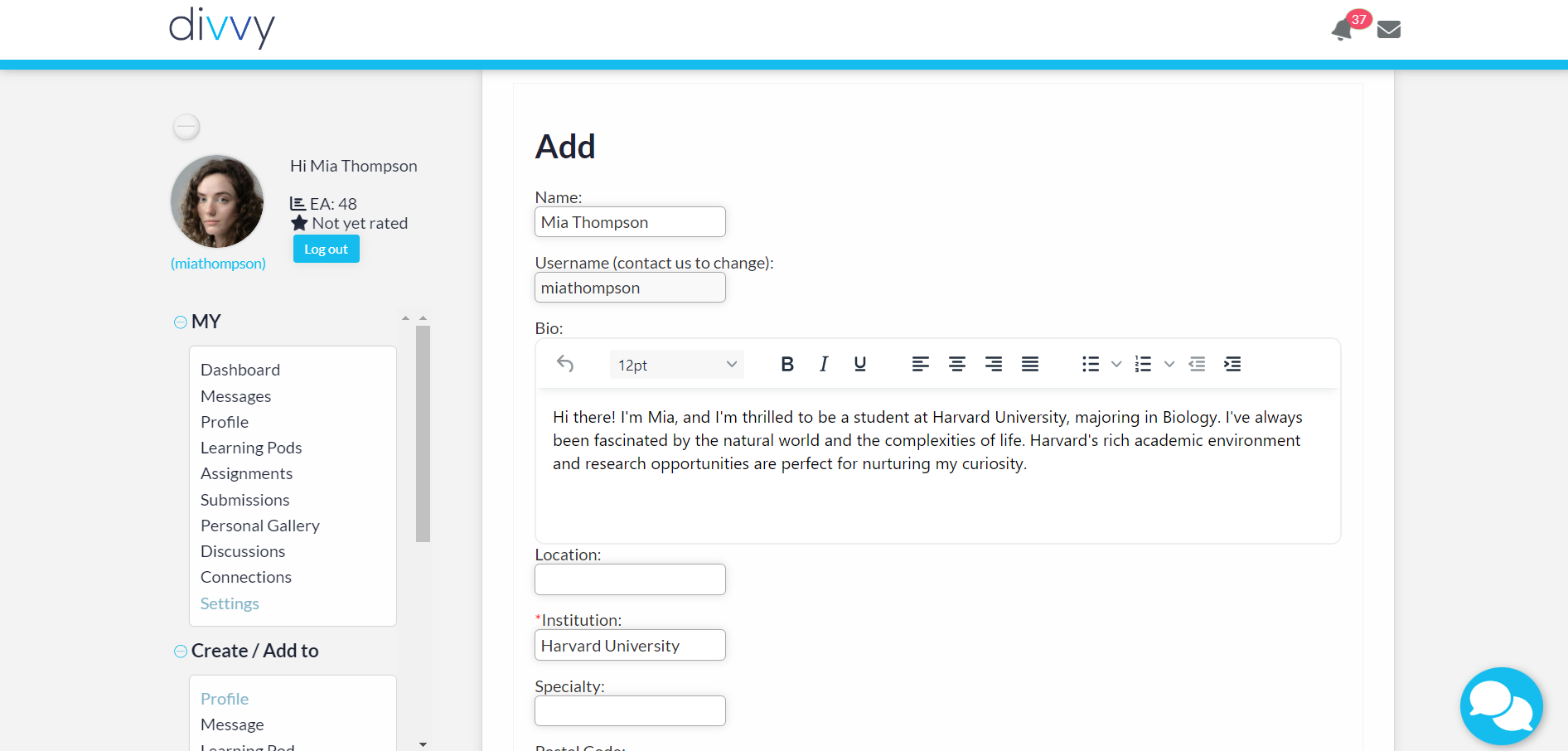
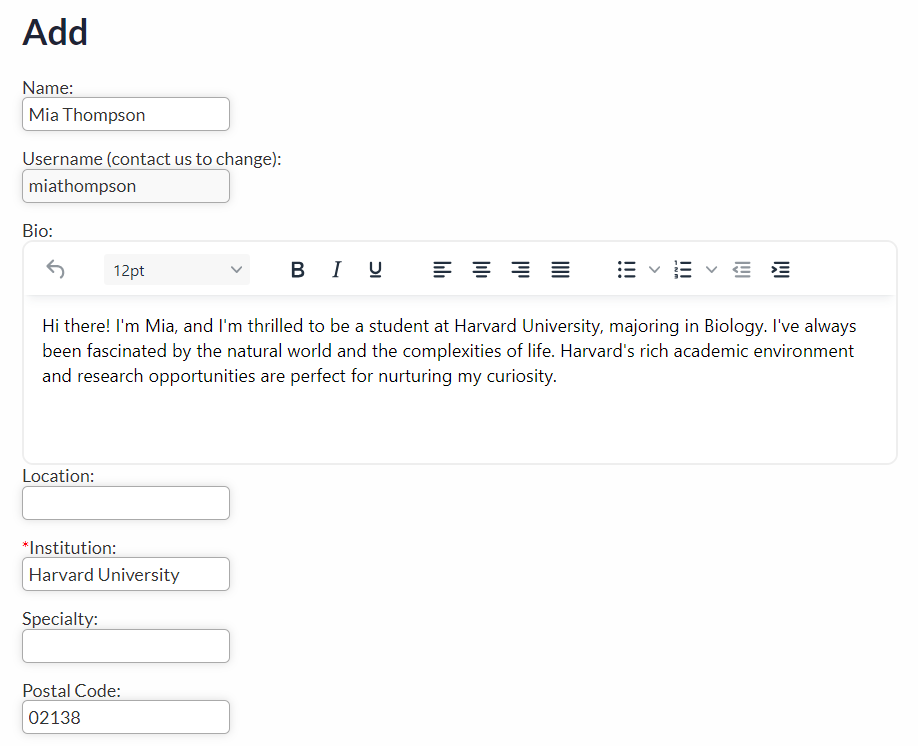
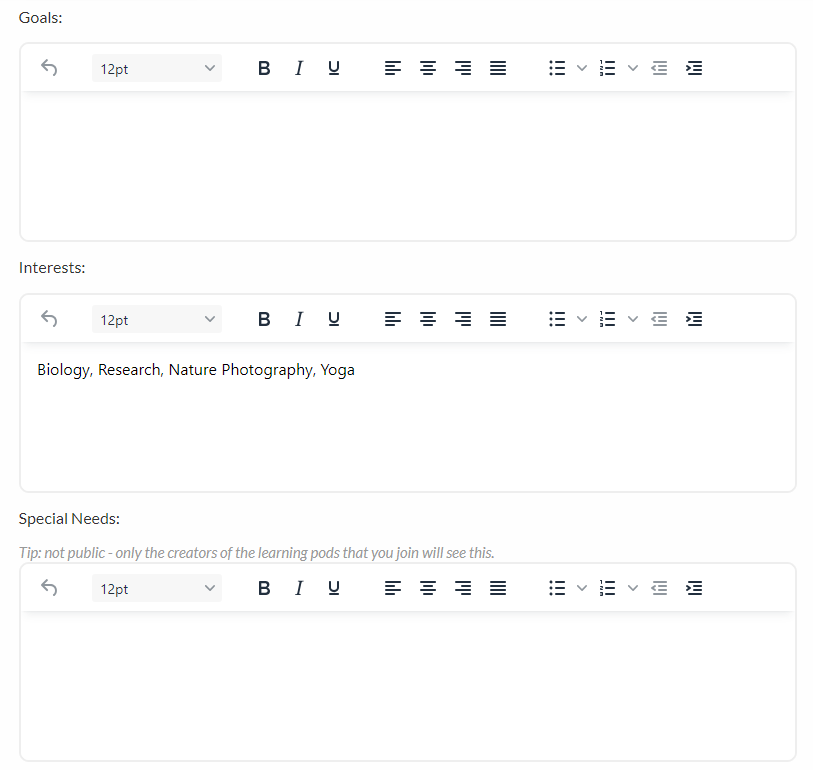
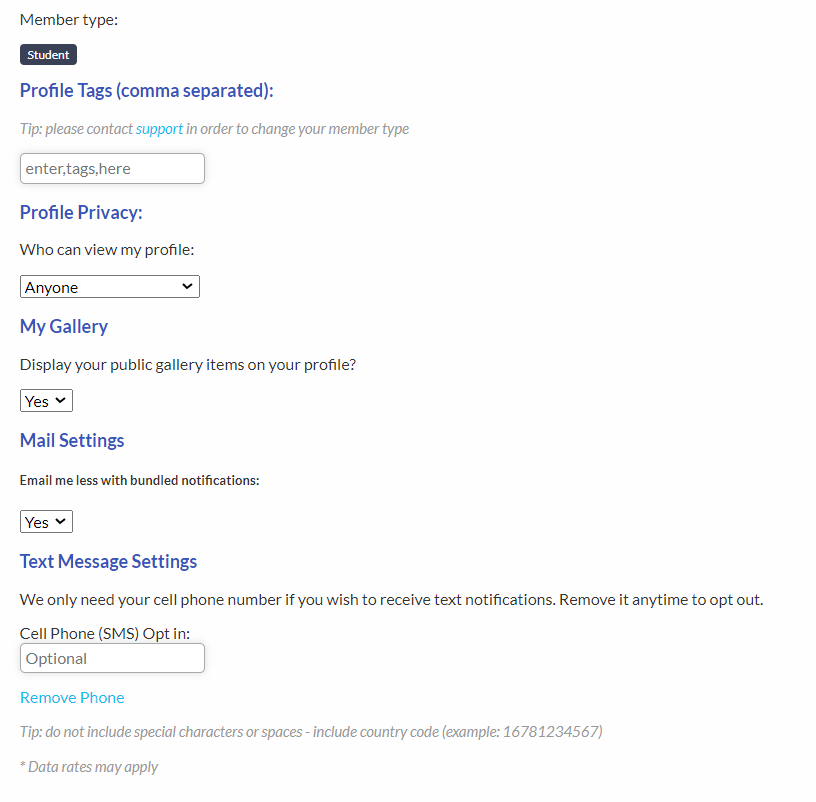

Learning Pods
Create a Learning Pod to achieve your educational goals withhin a collaborative group setting.
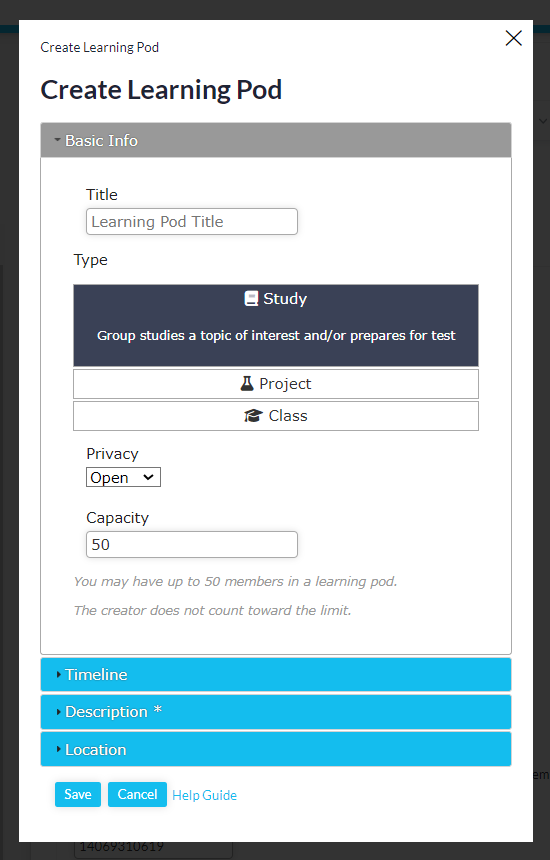
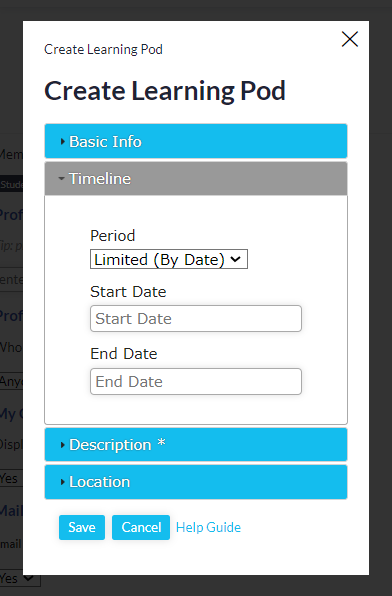
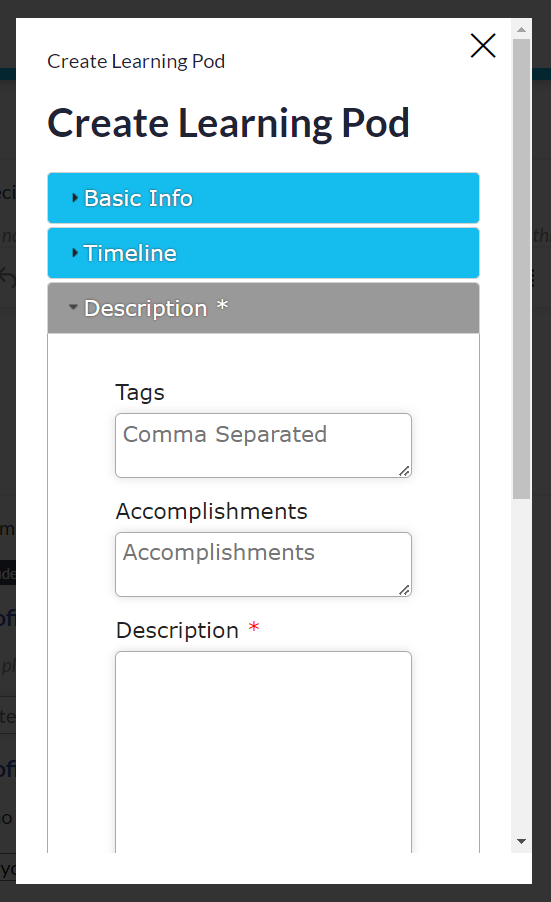
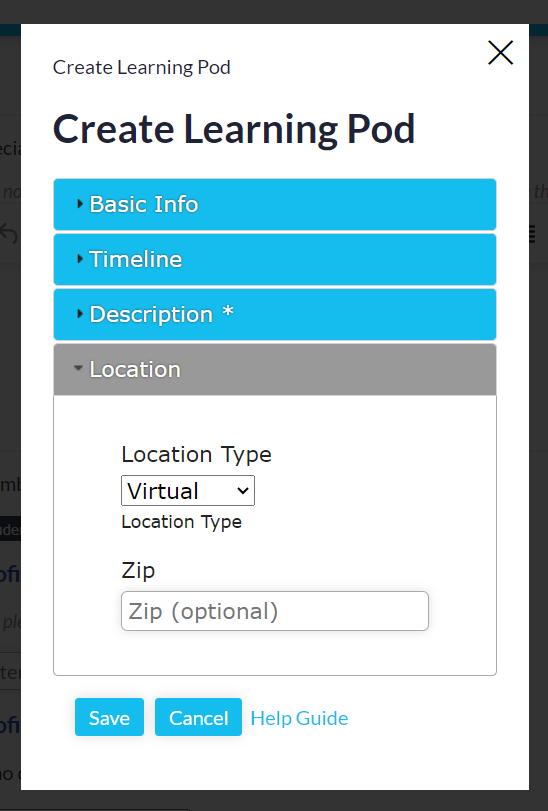
Submissions
Submit a submission to an Assignment from the selected Learning Pod to receive a grade and feedback from your assignment creator.
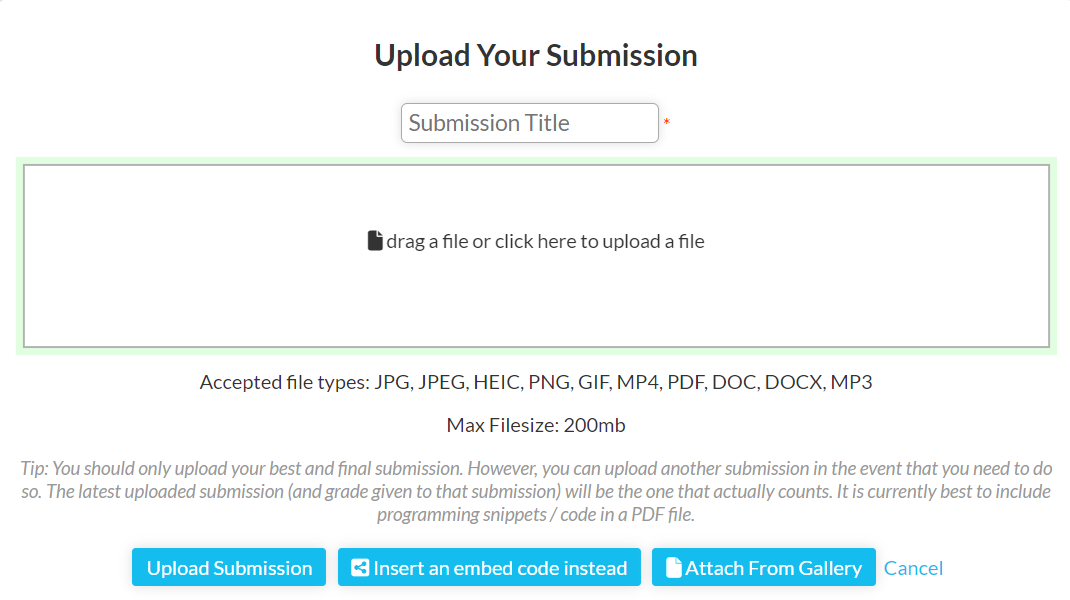
Discussions
Create Discussions in 2D and 4D
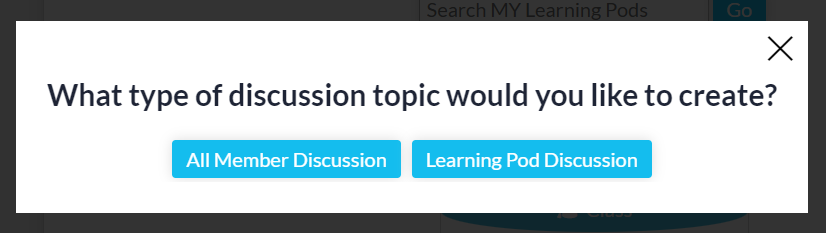
Create an All Member Discussion.
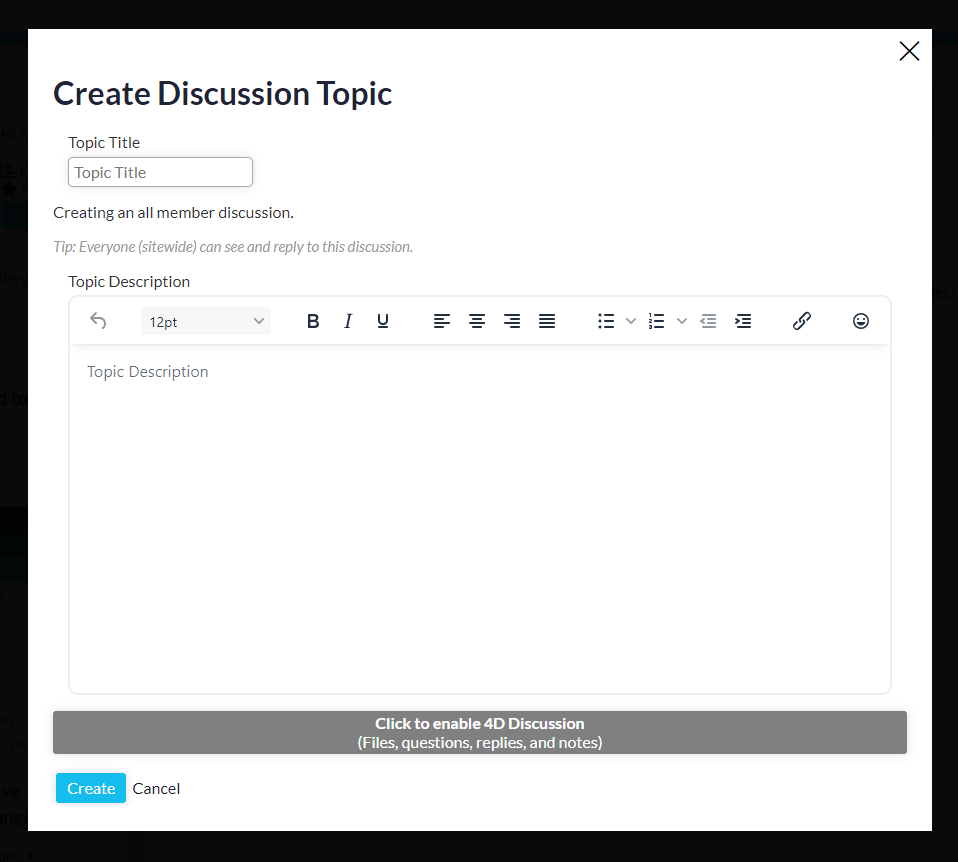
Create a Learning Pod Discussion.
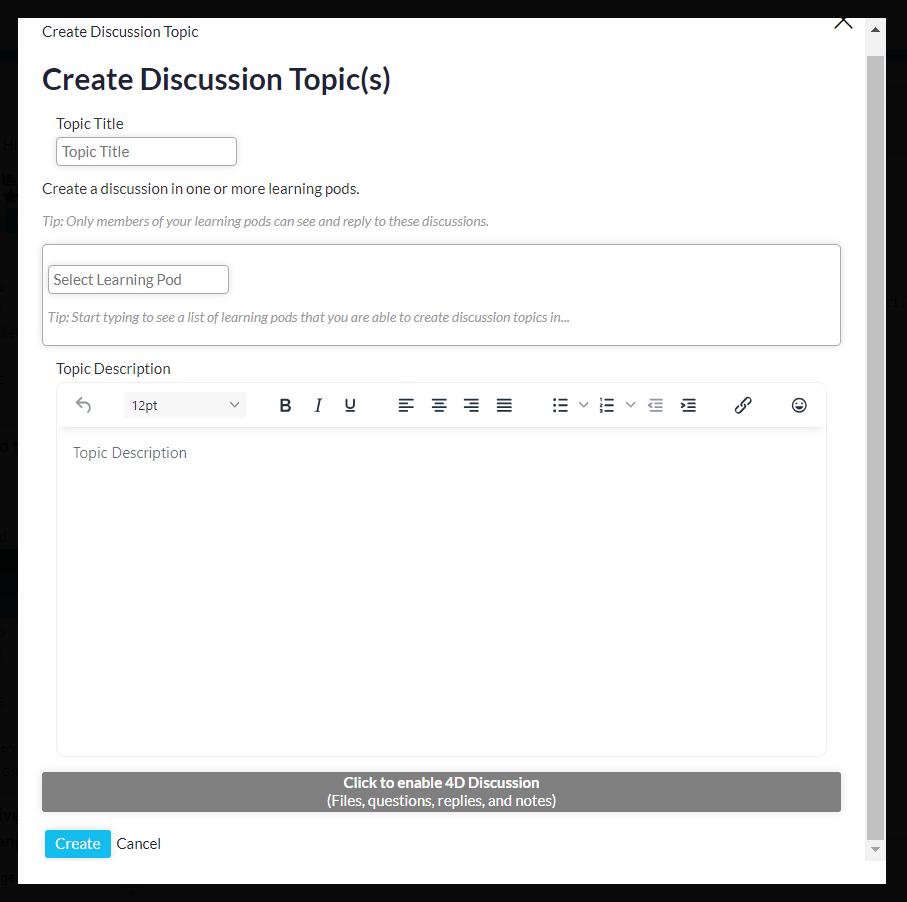
Personal Gallery
Upload a file to your Personal Gallery.
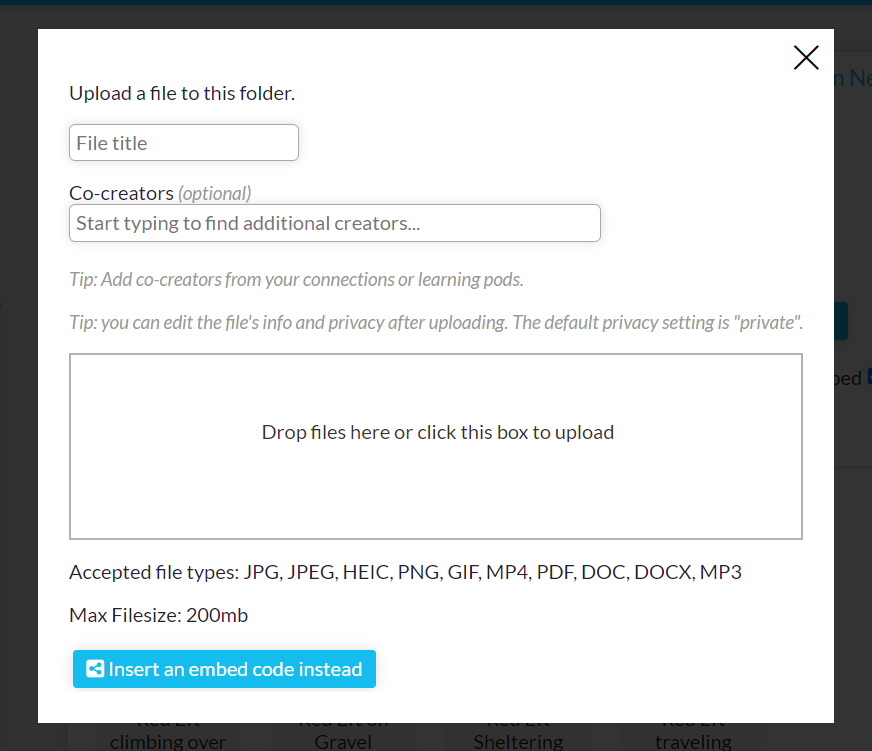
Organize your Personal Gallery by creating folders.
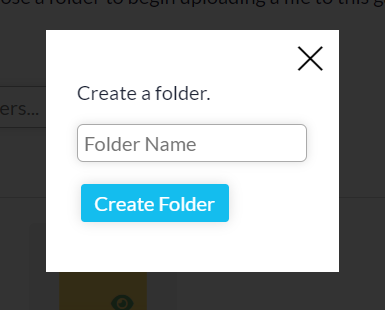
Connect
Engage with your Learning Pods through group messaging and discussions. Seamlessly collaborate with peers and professors, sharing resources to enrich collective learning. Connect with others through searchable profiles and invite members to your Learning Pods based on shared Learning Pods and interests.
Collaborate
Join forces with your peers to explore subjects in depth. Divvy’s collaborative environment encourages you to contribute, ask questions, and share insights across a range of topics. Discussions and shared resources become part of a collective knowledge base that enhances everyone’s learning experience.